
A tremolo marking, usually used to indicate either the rapid restriking of a note or a rapid alternation between notes, can be either measured (where each note is struck every eighth note or sixteenth note, for example) or unmeasured (where the notes are played as fast as possible, out of time).
There are several ways to create a tremolo marking in Finale, depending on the effect you want to create. See also Easy Tremolos plug-in.
To place a tremolo marking ( ,
,  , or
, or  ) on a stem
) on a stem
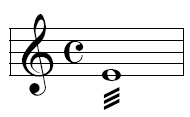
You can place one of these markings on a note stem (for a string tremolo, for example) or above or below a note. You can also place one between two stems to indicate a rapid alternation between the two pitches. For full instructions, see Articulations.
To create a measured or unmeasured tremolo marking
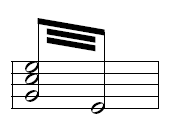
Another form of tremolo often connects two longer values. You can easily create these tremolo markings with the Easy Tremolo plug-in. It’s customary to notate the tremolo duration twice—once for each part of the tremolo. Human Playback interprets and performs tremolos during playback automatically. See Human Playback. To hear manual changes to the MIDI playback definition of tremolos (such as those applied with the Easy Tremolo plug-in), you must first set Human Playback to None in the Playback Controls.
- Enter two notes/chords that combined equal the desired duration of the tremolo (two half notes for a whole note tremolo, two quarter notes for a half note tremolo, etc).
- Choose the Selection tool
 .
. - Highlight the measure(s) containing the notes you want to include in the tremolo.
- Choose Plug-ins > TGTools > Easy Tremolos. The Easy Tremolos plug-in appears.
- In the text box, enter the total number of beams desired. You can also choose to avoid accidentals on notes with stems and define the tremolo for playback.
- Click Go. Tremolo markings appear on all notes in the selected region according to your settings.
 To remove the tremolo marking, choose Edit > Undo (or, press
To remove the tremolo marking, choose Edit > Undo (or, press

