
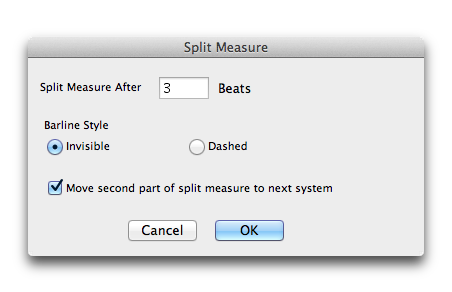
How to get there
- Choose the Selection tool
 and select the full measure you wish to split.
and select the full measure you wish to split. - Choose Plug-ins > Measures > Split Measure.
What it does
This plug-in automates process of dividing a measure into two sections and editing the measure number map accordingly. You can use this plug-in to create, for example, a dashed barline within an existing measure…

…or split part of the measure over a system break.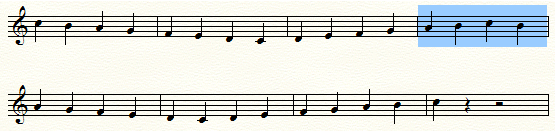
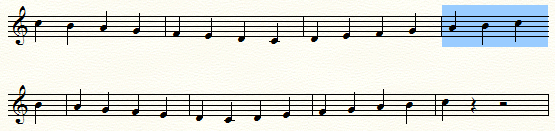
- Split measure after __ beats. Specify the beat prior to the measure split here. For example, if you would like to split a measure in common time in half, enter “2” here. This value must be in the range of one to one less than the total "Number of Beats" setting (as displayed in the Time Signature dialog box) for the selected measure. For example, in 2/4 or cut time the only valid entry is 1.
Instead of specifying a beat, you can enter a fractional value, such as .25, .50, or .75. This value must be numeric and be in the range of .25 to .25 less than the numerator of the time signature of the measure. For example, the valid entries for 2/4 time are .25, .5, .75, 1, 1.25, 1.5, and 1.75.
The following table illustrates some time signatures that will result from the use of this plug-in. The resultant time signatures represent the first half of the split measure that would result from each valid entry for the parameter "Split Measure After Beat".
Time signature of selected measure .25 beat .5 beat .75 beat 1 beat 1/16 1/64 1/32 3/64 -- 3/32 1/128 1/64 3/128 1/32 1/8 1/32 1/16 3/32 -- 3/16 1/64 1/32 3/64 1/16 1/4 1/16 1/8 3/16 -- 3/8 1/32 1/16 3/32 1/8 1/2 1/8 1/4 3/8 -- 3/4 1/16 1/8 3/16 1/4 1/1 1/4 2/4 3/4 --
For example, a 1/4 time signature and an entry of 0.25 would generate one bar of 1/16 time (and one bar of 3/16 time), and a 3/4 time signature and an entry of 0.5 would generate one bar of 1/8 time (and one bar of 5/8 time). - Barline Style: Invisible • Dashed. Choose the type of barline you would like to add at the split point. It is common to choose Invisible for a measure you would like to split across a system break.
- Move second part of measure to next system. Choose this option to move the second part of the split measure to the next system.
- OK • Cancel. Click OK to make the selected changes. Click Cancel to dismiss the dialog box without making any changes.

