
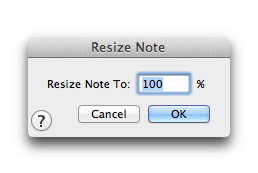
How to get there
Choose the Resize tool ![]() . Click on a note stem. For beamed notes, click on the first note of the beamed group.
. Click on a note stem. For beamed notes, click on the first note of the beamed group.
To restore a note group (a chord or beamed group) to its normal size, you need to click again where the normal-size notehead or stem would be, or else the Resize dialog box may not appear.
What it does
The Resize Note dialog box lets you specify how much you want to reduce or enlarge a note, chord, or beamed group of notes.
Noteman says: If you want to resize a note group in VoiceIndependent musical voices that respond with different stem direction depending upon which note(s) the Voice 2 notes were "launched." Only two voices are available per layer. 2, you must press SHIFT as you click.
- Resize Note to ___%. This text box specifies how much you want to resize the note group, expressed as a percentage of the original full size. When you click on a note stem, you actually resize the note group. If you click the stem of a quarter note or a flagged eighth note, only that note is resized; if you click the stem of a beamed group, such as eighths or 16ths, the entire group is resized.
- Cancel • OK. Click OK to proceed with the note resizing, or Cancel if you decide not to resize anything. You return to the score.
Tip: Numbers greater than 100 enlarge it, and numbers less than 100 reduce it.
See also:

