
How to get there
Choose Plug-ins > Measures > Number Repeated Measures. If there is no music selected, when you invoke the Number Repeated Measures plug-in, it will ask you if you want to process the entire document. See Plug-ins menu for more information on plug-ins.
What it does
The Number Repeated Measures plug-in looks for runs of repeating measures in the current selected region. When it finds a run of three or more measures, it places repetition count numbers over the measures as a performance aid. This is done by creating expressions and placing them over the relevant measures.
Using the Number Repeats Plug-in
Normally you will use the Number Repeated Measures plug-in after music has been entered and formatted. It is important to note that to position repeat numbers accurately, this plug-in needs formatting information from the Page View. You will have the most satisfactory results if you switch to Page View (and have Finale recalculate any changes to layout that are pending) before invoking the plug-in. See the Notes section for more information.
Use the Selection tool to select the measures that should be numbered. The plug-in will look for runs of at least three repeating measures and number them automatically, placing repeat count numbers over the middle of every measure in a run.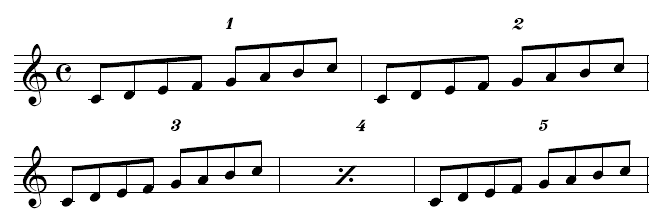
As you can see in the above example, Number Repeats also recognizes all appropriate Alternate Notation when looking for runs of repeating measures.
Notes
IMPORTANT: The Number Repeated Measures plug-in needs information from the Page View of the current Staff Set to accurately calculate the correct position of the repeat count numbers. This information is not calculated by Finale until the first time you switch to Page View. If you have never viewed the current Staff Set in Page View when you invoke the Number Repeated Measures plug-in, the plug-in recognizes this condition and posts an Alert suggesting that you switch to Page View first. Once Finale has calculated the Page Layout information, you are free to switch back to Scroll View if you prefer. You do not need to be in Page View when you use the plug-in. However, you should be aware that some editing changes can invalidate Finale’s Page Layout information (in particular, changing Alternate Notation). For most accurate results, it is a good idea to switch to Page View (even if you immediately switch back to Scroll View) before invoking Number Repeated Measures.
When looking for runs of repeating measures, Number Repeated Measures compares measures and their entries, but ignores other attributes such as expressions, Articulations, or MIDI Performance information. Entries must be rhythmically identical and contain the same notes in order for the measure to count as a repetition. Also, measures must have the same Key and Time Signatures to qualify as a repetition.
The Number Repeated Measures plug-in recognizes Alternate Notation (Slash Notation, Rhythmic Notation, and Single-Measure Repeat Notation) when looking for runs of repeating measures. In fact, use of Slash Notation and Single-Measure Repeat Notation overrides the normal rules used when testing for repetition. If a measure uses either of these two styles of Alternate Notation, it will always qualify as a repetition. Measures using Rhythmic Notation must match on an entry-by-entry basis for rhythmic value, but the notes in the entries are ignored in the comparison. In short, Number Repeated Measures treats a measure as a repetition based on its appearance, not on playback.
Number Repeated Measures positions the repetition count expressions one space (24 EVPUs) above the highest note or stem in the measure. The expressions are placed over the middle beat of the measure.
Number Repeated Measures uses Text Expressions for the repetition count numbers. It is economical in generating Text Expressions: it will not create a new Text Expression if an appropriate Expression is already available.
Because the Number Repeated Measures plug-in doesn't put repetition count numbers over a run of only two measures, the command is disabled if the selected region is shorter than three full measures. Similarly, if your document only contains one or two measures, the Number Repeated Measures plug-in is disabled in the Plug-ins menu.

