
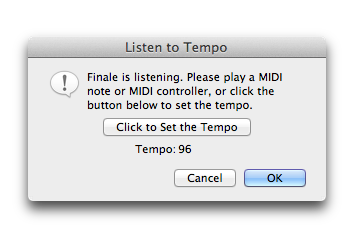
How to get there
- Choose the HyperScribe tool
 . The HyperScribe menu appears.
. The HyperScribe menu appears. - Choose HyperScribe > Beat Source.
- Choose Playback and/or Click.
- Click the Tempo Listen button.
What it does
When you choose to have Finale provide a metronome click while you play a piece that you want HyperScribe to notate, the easiest way to indicate the click tempo is to click the Listen button. This dialog box lets you know that Finale is listening; while it’s on the screen, tap any key or tap your mouse on the dialog box in rhythm. Finale displays the average tempo of your taps.
- OK • Cancel. When you’re finished tapping to teach Finale the tempo you want, either click Cancel (to undo the tempo-setting you’ve just done) or OK (to confirm it) and return to the Playback and/or Click dialog box.
See also:

