
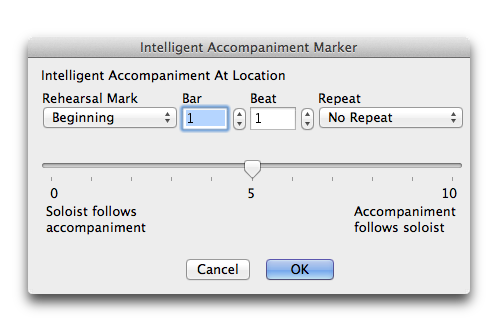
How to get there
- Choose Utilities > SmartMusic Markers. The Add SmartMusic Markers dialog box appears.
- Select Intelligent Accompaniment from the marker list on the left and click Add. Or, select an existing Intelligent Accompaniment marker from the Marker window and click Edit.
What it does
Use the settings in this dialog box to control the Intelligent Accompaniment (Follow Me) level, and the measure assignment, for the SmartMusic Marker you are adding or editing.
- Rehearsal Mark • Bar • Beat • Repeat. Choose a rehearsal mark, repeat, or specify a bar and beat to add an Intelligent Accompaniment marker.
- Intelligent Accompaniment Slider. Move the slider to the right to increase the Intelligent Accompaniment level, or to the left to decrease the Intelligent Accompaniment level. 0 = No Intelligent Accompaniment (soloist follows accompaniment entirely), 10 = full intelligent accompaniment (accompaniment follows soloist completely). Click the Set button to set the selected marker to the level indicated on the slider.
- OK • Cancel. Click OK to apply these settings to the SmartMusic Marker you are adding/editing and return to the Add SmartMusic Markers dialog box. Click Cancel to return to the Add SmartMusic Markers dialog box without making changes.

