
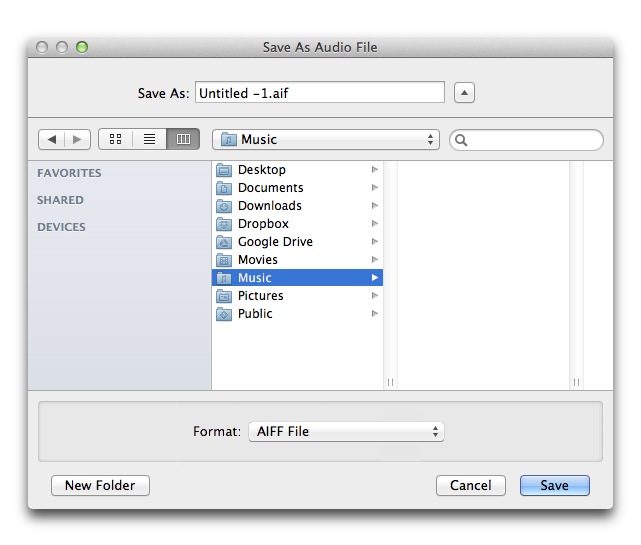
How to get there
Choose File > Export > Audio File.
What it does
In this dialog box you can specify what kind of audio file you want to create (Standard or Compressed), and which folder the computer should put it in.
- Save In. From this drop-down list select the folder in which you want to save your file.
- File Name. In this text box, enter a name for a new file. If there’s already a file with the same name in this folder, Finale asks you if you want to replace it with the new file. If you do not provide an extension after the name, Finale automatically adds one to correspond to the selected File Type.
- Format. From this pop-up menu, choose a file type. AIFF and WAV are uncompressed audio files, which are large in file size and generally used for burning audio CDs. Choose MP3 File to save a file in MP3 format. MP3 files are a fraction of the size of uncompressed audio files and are the recommended format for storing on a computer, or transferring over the Internet.
- Save • Cancel. Click Save (or press enter) to create a new file of the title and type you’ve specified in this dialog box. Click Cancel to return to the score without creating a new file.
Noteman says: Compressed (MP3) audio files are not supported when Play Through
See also:

