
Copy Fretboards from Suffix dialog box
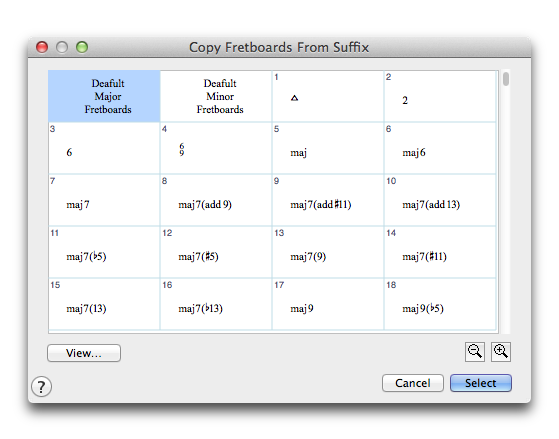
How to get there
- Choose the Chord tool
 .
. - Choose Chord > Manual Input and select a chord symbol to display the Chord Definition dialog box.
- If a note or beat has a chord symbol attached, right-click its handle and choose Edit Chord Definition.
- If a note or beat doesn't have a chord symbol attached, double-click the note or beat.
- Click Select in the Fretboard area. The Fretboard Selection dialog box appears.
- Click Select Suffix next to Copy Fretboards from Another Chord Suffix.
What it does
The Copy Fretboards from Suffix Selection dialog box allows you to use fretboards from other chord suffixes.
- Cancel. Click Cancel to return to the Fretboard Selection dialog box without copying fretboards.
- [Magnifying glass icons]. Use the magnifying glass icons to zoom in and out. Click and drag the lower right corner of the dialog box and drag to resize it.
- Select. After clicking the suffix you want to use, click Select. You return to the Fretboard Selection dialog box. Instead of using the Select button, you can simply double-click the desired chord suffix.
- View. Click View to see a listing of the fretboards found in the selected chord suffix.
See also:

