
ScoreMerger - Edit Instrument Junction dialog box

How to get there
- In the Score Merger dialog box (see Score Merger dialog box), check Edit Instrument Junction Between Files. Add files with different instrumentations.
- Click on Merge These Files into One File. Click Merge. In the Instrument Junction dialog box, double-click a staff or click Edit Selected Line.
What it does
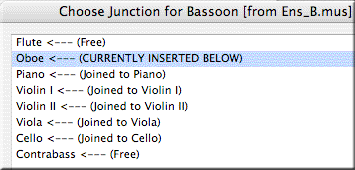 The commands in this dialog box allow you to control how staves will be merged.
The commands in this dialog box allow you to control how staves will be merged.
The title of the dialog reflects which instrument is being currently edited (in this case, Bassoon). To the left are instruments from the target, and to the right Finale displays what will happen to them in relation with the current instrument once the files are merged. For example, the bassoon is currently configured to be inserted below the Oboe.
Select a staff and use the buttons in this dialog box to edit the merging behavior of staves relative to corresponding staves in the previous merged document.
- Join. Choose Join to tell Finale that the instruments are equivalent between the two files being merged and should be combined. If the target instrument you want to join the source instrument to is joined onto another instrument already, an alert appears.

- Separate. Choose Separate to clear the current assignment (inserted or joined) in order to specify that they are to be joined, inserted above, or inserted below another staff in the merged document (or not merged altogether). For example, if no target instrument is assigned to the currently edited source instrument (marked "Free"), then the source instrument will not be merged at all. You can see this clearly when returning to the Instrument Junction dialog box (as shown below).

- Insert Above. Choose Insert Above to indicate that you want the current staff inserted above the selected staff in the resulting merged document.
- Insert Below. Choose Insert Below to indicate that you want the current staff inserted below the selected staff in the resulting merged document.
- Continue • Cancel Merge. Click continue to apply your settings and advance through the score merging process. Click Cancel Merge to abort the current merge procedure.
See also:
To combine documents with Score Merger

