
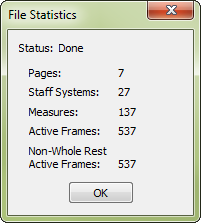
How to get there
- Choose Window > Score Manager and click the File Info tab.
- Click File Statistics.
What it does
The File Statistics dialog box is a possible solution to a common dilemma for Finale music copyists—how to bill for their services. Finale can print any music at any size and with any spacing. Therefore, a payment-per-page billing system makes less sense than it did when every page had the same number of measures. On the other hand, an hourly rate isn’t quite right either, because an expert user with a high-powered computer is likely to finish the work much sooner than a novice with a slower computer.
One possible solution is to bill by the frameA frame is a layer that contains one measure's worth of music. You can have up to four layers of music per measure, so one measure can contain up to four frames.. A frame is one measure of one staff. The File Statistics dialog box tells you how many Pages, Staff Systems, and Measures are in your piece. The File Statistics dialog box also tells you how many frames actually have notes in them, excluding empty measures. See also the Count Items plug-inPlug-ins extend abilities to the existing program and are usually written as separate applications by various engineers. for more information.
- Pages • Staff Systems • Measures • Active Frames. These indicators tell you how many pages, systems (lines of music), measures, and frames (measures times staves) are in your document. ("Active" frames refer to non-empty frames.)
- Non-Whole Rest Active Frames. This indicator shows how many frames contain notes; it doesn’t count any measures that contains whole rests, even if they’re "real" whole rests (that you entered, for example, using the 7 key in the Speedy Entry tool).
- OK. Click OK to exit the dialog box and return to the Score Manager.
See also:

