
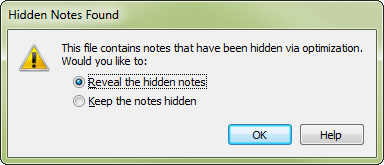
How to get there
Open a file that includes notes in staves that are not visible in page view due to optimized systems. (Optimization was a method of hiding staves in Finale 2010 and earlier). This dialog box is displayed if Hidden Note Conversion > Ask When Converting is checked in the Preferences - Open dialog box. (This option is checked by default.)
What it does
This dialog box allows you to choose whether you want to automatically show notes in staves that have been hidden due to optimization. (This may have been done intentionally in order for music to playback without being visible).
- Reveal the Hidden Notes . Choose this option to automatically show all staves that include notes that were previously hidden due to optimizedA former Finale feature that suppressed any empty staves (in a staff system) from page view and the printed page. Optimization was replaced with the Hide Empty Staves command in Finale 2011. systems when opening files created in Finale 2010 or earlier. (If you have not intentionally optimized systems in order to hide notes, choose this option).
- Keep the Notes Hidden. Choose this option if you want staves with hidden notes to remain hidden. When you choose this option, Finale automatically applies a Staff Style to all hidden staves with notes in systems that were formerly hidden via optimization. After opening a score with this option chosen, you can view the hidden measures in Scroll View. While in Scroll View, choose the Staff tool to display Staff Style bars above measures that have been hidden. To show Staff Style names in the bars, choose Staff > Show Staff Style Names. Measures that have been hidden automatically can be identified by the "Hidden Staff (Auto-created on conversion)" Staff Style.
- OK. Click OK to apply the option you have chosen and open the score.
See also:

