
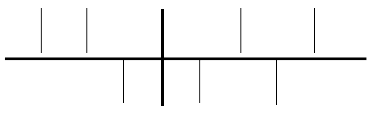
You can create a pedal diagram easily using the Shape Designer. You’ll save time, however, if you simply use the Harp Pedal library included with Finale.
To load the Harp Pedal library into your score
- Choose File > Load Library. The Load Library dialog box appears.
- Navigate to your Miscellaneous folder and double-click the Harp Diagram library. This library contains two shapes: the empty cross-shaped “skeleton;” and a single, vertical, pedal line.
- Select the Expression tool
 and double-click anywhere on the score. The Expression Selection dialog box appears.
and double-click anywhere on the score. The Expression Selection dialog box appears. - Choose the Miscellaneous category. Notice the two new shapes harp pedal diagrams.
- Click Cancel to return to the document. It’s important to place each harp-pedal shape into the score using Metatools. See To create Expression Metatools. Otherwise, you won’t be able to adjust the pedals independently on each diagram.
Finally, you place the diagram into the score in two steps. First, use the Expression tool to place the Metatool empty cross-shaped “skeleton” into the score. Now add the other Expression—the one that represents the pedal. Once these pedal shapes are placed into the score, again using Metatools, you can drag their handles up or down to adjust the positions of the various pedals.
See also:
Engraver Text Fonts: Harp Pedaling

