
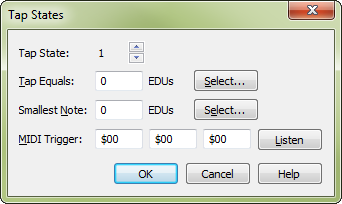
How to get there
- Choose the HyperScribe tool
 . The HyperScribe menu appears.
. The HyperScribe menu appears. - Choose HyperScribe > Beat Source> Tap
- Click the Tap States Select button.
What it does
Every now and then, you may need to transcribe a piece in which the meter or the "feel" changes. Instead of interrupting your transcription to change the tap equals and smallest note settings, you can pre-program three additional settings, allowing you to switch freely from one to the next in the middle of your performance. You create these settings, or states, in this dialog box.
Noteman says: You can specify the three Tap States in addition to the "main" duration/division setup you establish in the Tap Source dialog box. As you play, you can switch freely among Tap States 1, 2, and 3, as described above. However, you can’t switch back to the "main" duration/division setup while you’re playing.
- Tap States __. The number identifies which of the three extra HyperScribe "setups" you’re going to be editing. Click the small up or down arrow buttons to cycle between states 1, 2, or 3.
- Tap Equals; Select • Smallest Note; Select • MIDI Trigger; Listen. In the first text box, enter the rhythmic duration of the each tap, in EDUs (1024 per quarter note). Or simply click Select to display the Set Duration dialog box. Click the desired tap value and click OK; Finale fills in the Tap Equals text box for you.
The Smallest Note is your quantization value. This is the smallest note you will be playing. Click Select to display the Set Duration dialog box, where you can select the note duration (including a dot if needed). Finale fills in the Smallest Note text box for you.
The three MIDI Trigger text boxes display MIDI codes identifying the trigger that will make Finale switch to the next Tap State you’ve defined. The quickest way to enter these values is to click Listen, then simply play the key or pedal you want to designate as a trigger. Note that in order to switch to a different Tap State setup, you don’t start tapping a different key or pedal—you continue to use the same tap device. Just tap the desired Tap State’s trigger once to tell Finale you’re changing the meter or "feel"; then continue playing (and tapping the same tap device).
- OK • Cancel. Click OK to confirm, or Cancel to discard, the Tap State settings you’ve made and return to the Tap Source dialog box.
See also:

