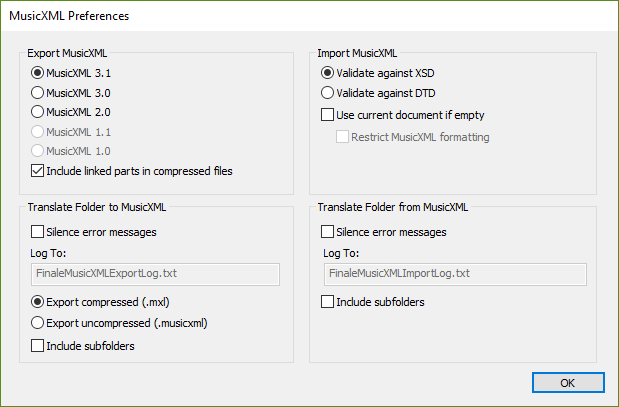
How to get there
Choose File > Import > MusicXML Preferences or File > Export > MusicXML Preferences.
What it does
In this dialog box you can specify how you would like to import and export MusicXML files.
- Export MusicXML: MusicXML 3.1 • MusicXML 3.0 • MusicXML 2.0 • MusicXML 1.1 • MusicXML 1.0 • Include linked parts in compressed files. Finale can export MusicXML 3.1 and 3.0 files (compressed and uncompressed, .mxl, .xml, and .musicxml), MusicXML 2.0 files, MusicXML 1.1 files (for use with Finale 2006 and 2007, uncompressed, .musicxml), as well as MusicXML 1.0 files (for use with Finale 2003 to 2005 on Windows). When Include linked parts in compressed files is selected, linked parts are included along with the score in the exported .mxl file. When re-imported into Finale, parts are automatically generated and include page sizes and margins, system breaks, and page-attached text.
- Translate Folder to MusicXML: Silence error messages, Log To, Export compressed (.mxl) • Export uncompressed (.musicxml), Include subfolders. Select Silence error messages to create a log file with MusicXML error messages during batch export. Finale error messages still appear. MusicXML 2.0 introduced a compressed format that reduces MusicXML file sizes by using zip compression. Export compressed (.mxl) is selected by default to export compressed MusicXML files. Choose Export uncompressed (.musicxml) to export uncompressed MusicXML files. When exporting uncompressed MusicXML 3.0 and MusicXML 2.0 files, this option produces files with the .xml extension. Select Include subfolders to translate files within the chosen folder and all its subfolders.
- Import MusicXML: Validate against XSD • Validate against DTD • Use current document if empty • Restrict MusicXML formatting. XSD (XML Schema Definition) and DTD (Document Type Definition) are two different schema languages used to report errors in MusicXML files. When Use current document if empty is checked, Finale imports MusicXML files into the document, or template, that is currently open. If Finale indicates that the current document is not empty, a new document is created. Restrict MusicXML formatting is only available when Use current document if empty is selected. This option allows you to import a MusicXML file into a template without overriding options such as:
By default, this option is automatically checked when Use current document if empty is checked.
- Translate Folder from MusicXML: Silence error messages, Log To, Include subfolders. Select Silence error messages to create a log file with MusicXML error messages during batch import. Finale error messages still appear. Select Include subfolders to translate files within the chosen folder and all its subfolders.
- OK. Click OK to confirm your preferences.
Noteman says: For more information on XSD and DTD files visit https://www.w3.org/standards/xml/schema
See also:


