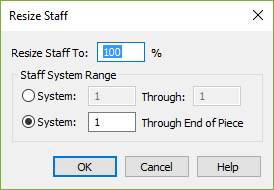
How to get there
Choose the Resize tool ![]() . In Page View, click directly on a staff.
. In Page View, click directly on a staff.
What it does
This dialog box lets you specify the percentage of enlargement or reduction you want applied to a staff.
- Resize Staff to ___%. This number specifies how much you want to resize the staff, expressed as a percentage of the original full size.
- System ___ Through ___ • System ___ Through End of Piece. These options let you specify the range of systems in which you want to resize the staff.
- OK • Cancel. Click OK to proceed with the staff resizing, or Cancel if you decide note to resize anything. You return to the score.
Tip: Numbers greater than 100 enlarge it, and numbers less than 100 reduce it.
See also:


