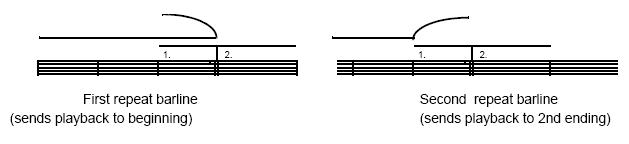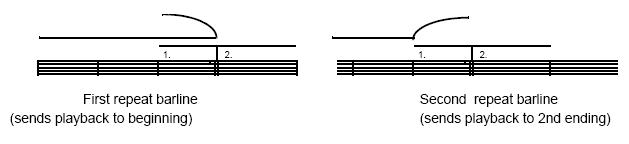First
and second endings
You can easily create a repeat with first
and second endings that will playback correctly (as shown below).
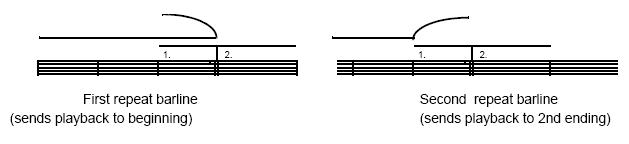
- Click
the Repeat tool
 ; then click the first ending measure to highlight it.
If the first ending is longer than one measure, click the first measure
of the first ending and the hold down Shift and click the last measure
of the first ending so all measures you want to include in the first ending
are highlighted.
; then click the first ending measure to highlight it.
If the first ending is longer than one measure, click the first measure
of the first ending and the hold down Shift and click the last measure
of the first ending so all measures you want to include in the first ending
are highlighted.
-
CONTROL-click
the region you just highlighted and choose Create First and Second Ending.
The first ending, backward repeat barline, and second ending appear in
the score. At this point during playback (upon reaching the backward repeat
bar) SongWriter will go back to the closest forward repeat it finds, so we’ll
add that next.
-
CONTROL-click
the first measure of the repeated section and choose Create Forward Repeat.
You could also double-click the measure, and double-click the forward
repeat bar graphic. This section is automatically configured to playback
correctly. Also, if any measures are inserted or removed from within the
repeated section, SongWriter makes the appropriate adjustments so playback
continues to jump to the correct measures as indicated by the repeat markings.
For more advanced repeat indication, such
as nested repeats, to configure playback you may need to specify the target
and number of passes for backward repeat bars manually. See Backward
Repeat Bar Assignment dialog box and Create
Ending dialog box.
Note: You can add
the forward repeat before creating the first and second endings. The order
for the last two steps isn’t crucial.
- Click
the Repeat tool
 . Three handles appear on the bracket. (A single
handle appears on each repeat bar.)
. Three handles appear on the bracket. (A single
handle appears on each repeat bar.)
- To
stretch a bracket, drag its upper handles vertically or horizontally.
To delete a repeat, click any handle and press delete. You can’t
stretch a bracket further than the length of one system.
- Click
the Repeat tool
 . Handles appear on all repeat markings.
. Handles appear on all repeat markings.
- Drag
its handle to move a text repeat; select it and press delete to remove
it. Note that in terms of its playback functions, the marking is
still associated with the measure in which you originally placed it, even
if you drag it to a different measure.
- Click
the Repeat tool
 ; a handle appears on the barline.
; a handle appears on the barline.
- Double-click
any handle.The Backward Repeat Bar Assignment dialog box reappears.
Make the desired changes, and then click OK (or press RETURN).
If your score includes a piano part (for
example), you normally won’t want ending brackets (such as a first ending
bracket) to appear above both the treble and bass staves. Similarly, you
would probably want a Text Repeat (such as “To Coda”) only to appear above
the treble staff, not above both. If you want to remove these items from
just one staff:
- Click
the Staff tool
 , and double-click the staff for which you want to hide
the brackets or Text Repeats. The Staff Attributes dialog box appears.
, and double-click the staff for which you want to hide
the brackets or Text Repeats. The Staff Attributes dialog box appears.
- Uncheck
Display Repeat Endings. Click OK.
You can also hide repeat endings from all
but the top staff by with the Repeat Menu. With the Repeat tool chosen,
check Display Endings and Text Repeats on Top Staff. See Repeat
Menu.