Backward Repeat Bar Assignment
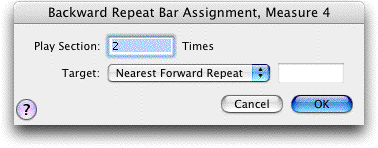
How to get there
Click the Repeat tool  , click a measure, then double-click one of the two middle
graphic repeat icons (both of which are backward repeat barlines). Or,
if a backward repeat barline is already in the score, double-click its
handle.
, click a measure, then double-click one of the two middle
graphic repeat icons (both of which are backward repeat barlines). Or,
if a backward repeat barline is already in the score, double-click its
handle.
What it does
The two middle graphic repeat barline icons
(the Backward Repeat and the Backward Repeat with Bracket) aren’t just
for display; they can also be defined to affect the playback of your piece.
The way in which SongWriter performs this repeat and the measure to which
it repeats are determined in this dialog box.
- Play
Section __ Time(s). This box lets you specify how many times during
playback SongWriter should reach the repeat barline (how high it should
“count”) before moving on.
- Target;
Nearest Forward Repeat · Measure #. This popup menu allows you to assign a target
for the selected repeat bar (i.e. the point to which the music will jump
upon reaching this backward repeat bar).Choose Nearest Forward Repeat to instruct SongWriter to scan the
document backwards until it finds the nearest forward repeat bar. Choose
Measure # to specify a measure number manually. Note that a repeat barline
doesn’t necessarily direct the playback backward—the playback can be defined
to jump to a later measure.
- OK
· Cancel. Click OK (or press return) to confirm the settings you’ve
made in this dialog box and place the repeat sign in the score (if it
wasn’t there already). Click Cancel to tell SongWriter to ignore any changes
you made in this dialog box and return you to the score, and no repeat
sign is placed.
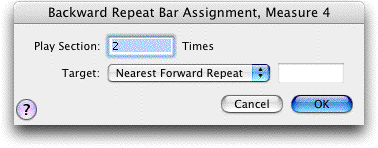
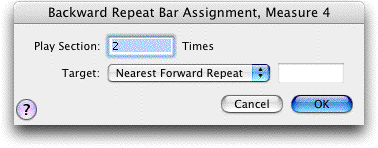
![]() , click a measure, then double-click one of the two middle
graphic repeat icons (both of which are backward repeat barlines). Or,
if a backward repeat barline is already in the score, double-click its
handle.
, click a measure, then double-click one of the two middle
graphic repeat icons (both of which are backward repeat barlines). Or,
if a backward repeat barline is already in the score, double-click its
handle.