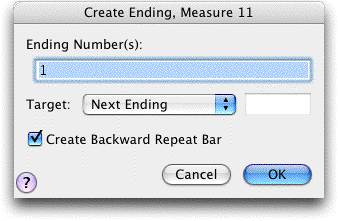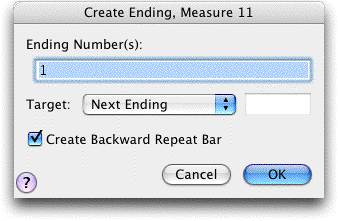Create
Ending
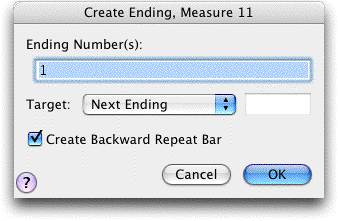
How to get there
Click the Repeat tool , and highlight the
measures you want to include in the ending. Control-click and select Create Ending.
Or, after selecting the desired measures, from the Repeat Menu, choose
Create Ending.
Or, double-click a measure. The Repeat
Selection dialog box appears. Double-click the ending graphic repeat.
What it does
In this dialog box, you can specify the
properties of a repeat ending, including the text and playback attributes.
Note: To easily create
repeats with a standard first and second ending, see First
and Second Endings.
- Ending
Number(s). Number(s) (separated by a comma if more than one) entered
in this text box will appear within the ending bracket. Ending numbers
entered in this box will apply to playback.
- Target.
When a target is specified, after playing back the total number of passes
(specified in Ending Numbers), SongWriter will skip from the beginning
of the repeat ending measure(s) to the specified target.
- Choose Next
Ending to automatically skip to the next ending in the score.
- Choose Measure
# to indicate a specific measure number.
- Choose Never
Skip Ending if this ending is the last ending and will be played
every time through.
- Create
Backward Repeat Bar. Check this box to automatically create a repeat
bar after the ending. (It will be assigned to have a target of “Nearest
Forward Repeat”). Uncheck this box when creating the last ending of a
repeated section (which requires no repeat barline).
- OK
· Cancel. Click OK (or press return) to return to the score, where
the new (or edited) repeat barline appears. Click Cancel to tell SongWriter
to ignore any changes you made in this dialog box and return you to the
score.