Finale file extensions and icons
Finale creates a number of different types of files; each has its own extension and icon. In the table below, you’ll find a description of each kind of file you may encounter while working with Finale. When you install any version of Finale on your computer, these file extensions are automatically associated with that version of Finale; note that the most recently installed version of Finale on your computer—not necessarily the latest version—will automatically be associated with these file types.
| File icon/extension | Description | How to make the file | How to open the file |
|
Finale Notation file (.musx) |
This is a standard Finale (notation) document file. | Choose File > Save As. Name the file and click Save. | Double-click or choose File > Open. Or, drag the file onto Finale. |
|
MIDI Sequence file (.midi, .mid) |
This is a standard MIDI sequencer file. It can be read by most sequencer programs. | Choose File > Export > MIDI File. Name the file and click Save. | Choose File > Open. Double-click the MIDI File. |
|
Finale Template file ( |
This is a file that can be used as a template for creating Finale documents. See Templates. |
Choose File > Save As. |
Choose File > Open or File > New > Document From Template. Double-click the Finale Template File or drag the file onto Finale. |
|
Finale Lesson file (.lsn) |
This file contains a grouping of exercises and an ensemble of instruments. | Choose File > New > Exercise Wizard. See Exercise Wizard dialog box. The Exercise Wizard was removed in Finale v27.1. This information is here for reference only. | Choose File > Open. Double-click the Lesson File. |
|
Compressed MusicXML file (.mxl) |
This is a compressed version of a MusicXML document, used for sharing your document with other music software, including SmartMusic. | Choose File > Export > MusicXML or File > Export > Translate Folder to MusicXML. Name the file and click Save. | Choose File > Import > MusicXML or File > Import > Translate Folder from MusicXML. Double-click the Compressed MusicXML File or drag the file onto Finale. |
|
MusicXML file (.musicxml or .xml) |
This is a notation document in XML format, used for sharing your document with other music software, including SmartMusic. See Importing files. | Choose File > Export > MusicXML or File > Export > Translate Folder to MusicXML. Name the file and click Save. | Choose File > Import > MusicXML or File > Import > Translate Folder from MusicXML. Double-click the MusicXML File or drag the file onto Finale. |
|
SmartMusic Zip file (.smz) |
This is a SmartMusic Accompaniment file (.smpx) that has been converted in Finale for use in the web-based SmartMusic. | Choose File > Convert > SmartMusic File or File > Convert > SmartMusic Folder. Name the file and click Save when converting a single file. When a folder is converted, Finale automatically saves the files using the original .smpx files' names and locations. | In SmartMusic, use Compose to import your .smz file. See Importing your own music into SmartMusic. |
|
SmartMusic Accompaniment file (.smpx) |
This is a file created in Finale for use in classic SmartMusic. | When you are ready to save a SmartMusic Accompaniment, choose File > Export > SmartMusic®. See Saving a SmartMusic Accompaniment. | In classic SmartMusic, choose Finale-Created Files. Click Import. Navigate to the SmartMusic File and double-click it. |
|
Backup file ( |
This is a backup of a standard notation document file. |
These files are automatically generated when Make Backups |
Choose File > Open. Double-click the BAKX File. |
|
Finale AutoSave file (.asvx) |
This is an automatically saved backup of a standard notation document file. |
These files are created when Auto |
Choose File > Open. Double-click the ASVX File. |
|
Plug-in Application (.fxtm) |
This is a plug-in, which is an extension that runs only in Finale to allow you to enhance Finale’s abilities. | Finale comes with a number of plug-ins already installed in your Finale folder. If you are interested in making your own plug-ins, please visit our website for details. | FXT files cannot be opened separately. Finale loads all the plug-ins available each time the program is started. |
|
Finale Library file (.lib) |
A Finale library may contain a set of symbols (such as Chords or Articulations), markings (such as Text Expressions), or settings (such as Document Settings or Spacing Widths. See Finale libraries. | Choose File > Save Library. See Libraries. | Choose File > Load Library. Double-click the Finale Library File. |
|
Finale Font Annotation file (.fan) |
This is a file used by Finale to display the correct spacing of individual characters in music fonts. See Font annotation. | FAN files are automatically created by Finale. They can also be created and edited in the Font Annotation dialog box. | In the Font Annotation dialog box, click Open. Double-click the Finale Font Annotation File. |
|
Finale Temporary file (.tmp) |
This is one of Finale’s temporary files; under normal circumstances, you never see them. | The temporary file exists only while your working in Finale (or after the computer is turned off without quitting Finale properly). | These files cannot be opened. |
|
Finale Clip file (.clp) |
This file contains a motif, passage, or section of music you’ve copied from a Finale document. |
Click the Selection tool |
Click the Selection tool |
|
Finale Track/Staff Mapping file (.trk) |
This file contains sequencer track/channel-to-Finale staff information for use when you open a MIDI sequencer file with Finale. | Choose File > Open. Double-click the MIDI file. Select Set Track-to-Staff list, create a track/staff configuration using the Track/Channel Mapping to Staves dialog box and click Save. | Choose File > Open. Double-click the MIDI File. Select Set Track-to-Staff list and click Load in the Track/Channel Mapping to Staves dialog box. Double-click the Finale Track/Staff Mapping File. |
| File icon/extension | Description | How to make the file | How to open the file |
|
Finale Legacy Notation file (.mus) |
This is a Finale (notation) document file used through Finale 2012. | Choose File > Export > Finale 2012. Name the file and click Save. | Double-click or choose File > Open. Or, drag the file onto Finale. (MUS files are automatically converted to MUSX when opened.) |
|
ENIGMA Transportable Format (.etf) |
This is an early version of Finale notation files in plain text format. They were used to transfer Finale documents between Windows and Mac. | The ability to create ETF files was discontinued in 2007. It has been replaced by the MUS, MUSX, and MusicXML formats. | Choose File > Open. From the File Type drop-down menu, select ENIGMA Transportable File. Double-click the ENIGMA Transportable File. (ETF files are automatically converted to MUSX when opened.) |
|
Finale Legacy Template file ( |
This is a file that can be used as a template for creating Finale documents. |
Choose File > Save As. |
Choose File > Open or File > New > Document From Template. Double-click the Finale Legacy Template File or drag the file onto Finale. |
|
Finale Performance Assessment (.fpa) |
This is a format used for Finale Performance Assessment, a tool that was similar to SmartMusic. | Finale Performance Assessment and the ability to create FPA files was discontinued in 2007. | Choose File > Open. Double-click the Finale Performance Assessment or drag the file onto Finale. |
|
SmartMusic Legacy file (.smp) |
This is a file created in Finale for use in classic SmartMusic. | These files have been replaced by SMPX files and cannot be created in Finale 2014 and later. | In classic SmartMusic, choose Finale-Created Files. Click Import. Navigate to the SmartMusic Legacy File and double-click it. |
|
Backup file ( |
This is a backup of a standard notation document file. | These files are automatically generated when Make Backups |
Choose File > Open. Double-click the BAK File. |
|
AutoSave file ( |
This is an automatically saved backup of a standard notation document file. |
These files are created when Auto |
Choose File > Open. Double-click the ASV File. |
|
Note file (.not) |
This file contains the MIDI information recorded in the Transcription window in previous versions of Finale. | NOTE: The Transcription Mode of the HyperScribe tool has been removed and was last available in Finale 2012. | |