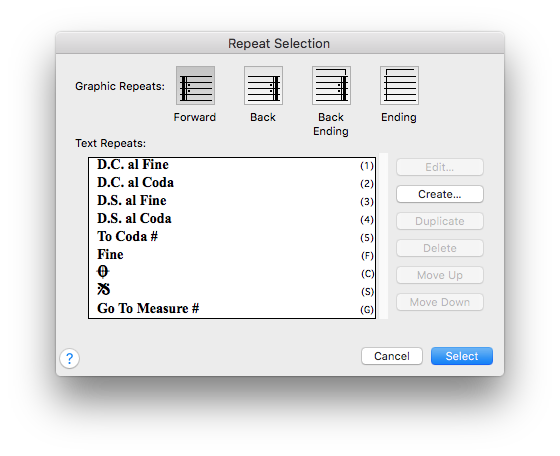
How to get there
Choose the Repeat tool ![]() , and click a measure in the score. (If the measure already has a repeat, click it again.)
, and click a measure in the score. (If the measure already has a repeat, click it again.)
What it does
In this dialog box, you can choose either a repeat barline or a text repeat you want to insert in the score. You can select one of the four repeat barlines pictured in the window.
- [The four graphic repeat icons]. To select one of these graphic repeats, double-click its icon. If you selected the first icon, you return to the score. If you selected either of the middle icons, you proceed to the Backward Repeat Bar Assignment dialog box. If you selected the rightmost icon, you go to the Ending Repeat Bar Assignment dialog box. See Backward Repeat Bar Assignment dialog box and Ending Repeat Bar Assignment dialog box for more information.
- The first icon, the Forward Repeat, is a purely graphic repeat barline. Normally, a musician relies upon such a barline to indicate the beginning of the repetition (the target measure). In Finale, however, this barline type has no playback functions of its own; that’s because you specify both the beginning and ending measures of the repeated section when you create the ending barline.
- The second icon, the Backward Repeat, can have a playback effect assigned to it: in other words, it can operate in the way you’d expect—by directing the playback flow back to an earlier measure. Note, however, that like any of Finale’s repeats, it doesn’t have to direct playback to an earlier measure; you could define it to direct the playback to a later measure, if necessary.
- The third icon, the Backward Repeat with Bracket, is identical to the Backward Repeat, except it has an adjustable bracket. You might use this barline to create a first ending, for example.
- The fourth (rightmost) icon, the Multiple Ending Repeat bracket, offers a bracket alone. You can use this repeat bracket as the first measure of a two-measure first ending, or drag the rightmost handle toward the staff to create a final ending. This repeat bracket has one significant difference from the other two functional graphic repeats. The two graphic Backward Repeats which contain barlines, jump to the specified target when the end of the measure is reached. In a measure containing a Multiple Ending Repeat Bracket, however, the playback jumps to the target when it reaches the beginning of the measure—once again, making this repeat bracket appropriate for the first measure of a first ending that’s several measures long.
- [Text Repeats]. In the scrolling display area of this dialog box, Finale lists any text repeats you’ve created in (or loaded into) your document. (To load a predefined Text Repeats Library into your document, see Load Library under the File menu.)
A text repeat is a piece of text, such as "To Coda," that functions as a fully operational repeat marking, just like a repeat barline. Click Create to display the Repeat Designer dialog box, where you can enter the text and define the appearance of the new text repeat. (You don’t define its playback effects until you actually place it in the score by double-clicking it in the Text Repeats list to display the Repeat Assignment dialog box.)
For a more complete discussion of the options available when you’re creating a text repeat, see Repeat Designer dialog box. For details on defining the playback of a text repeat you’ve already created, see Repeat Assignment dialog box.
- Edit. Choose an existing text repeat and click Edit to display the Repeat Designer dialog box, where you can change any aspect of the appearance of the text repeat. (Note that when you edit any text repeat, the changes apply to every occurrence of it in the score.)
- Create. Click Create to display the Repeat Designer dialog box, where you can design a new text repeat.
- Duplicate. Click this button to create a duplicate of the selected Repeat Text Expression with the selected settings and attributes.
- Delete. After clicking a text repeat, click this button to remove it from the list of available text repeats. You can select more than one item. Use SHIFT-click to select an additional item and include all the items in between. Use CTRL-click to select only a specific additional item in the list. (You can’t remove it from the list if the repeat is in use in your score.)
- Move Up • Move Down. Click these buttons to move the selected item or items up or down in the list.
- Cancel. Click Cancel to exit this dialog box without adding a repeat to your score.
- Select. Instead of double-clicking a repeat icon (or a text repeat), you can click it once and then click this button. You proceed to the score or to the next dialog box.
See also: