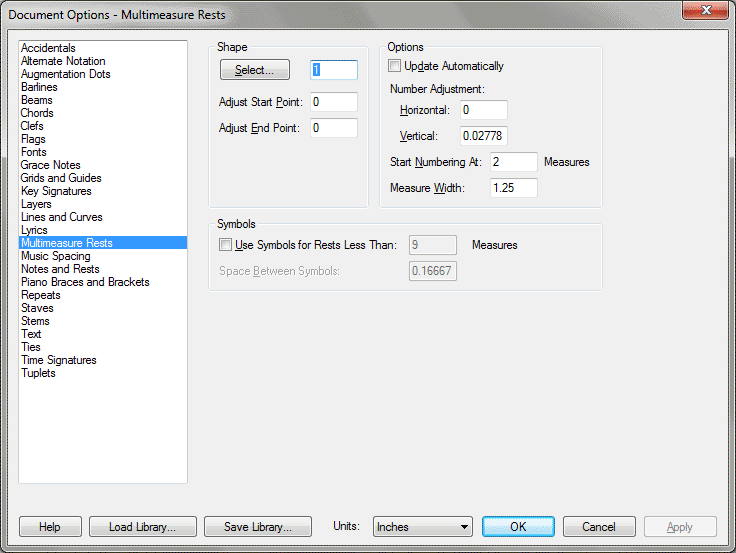Document Options-Multimeasure Rests dialog box
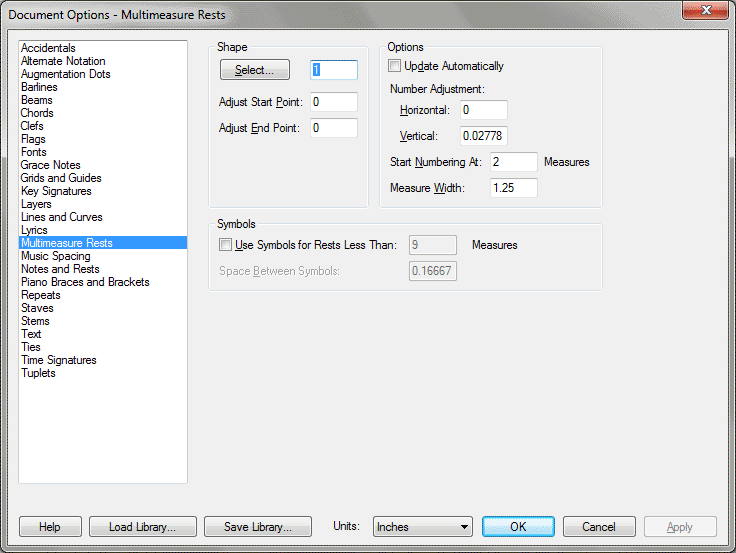
How to get there
You can access the Multimeasure Rest options
from a number of places, depending on whether you’re setting up global
values for multimeasure rests, extracting parts, or creating and editing
multimeasure rests in your music.
- Choose Document > Document
Options and select Multimeasure Rest to change the default settings
for multimeasure rests.
- In Scroll View, select one or more staves
with the Staff tool, then choose Edit > Special Part Extraction.
- Choose Document > Manage
Parts > Part Creation Preferences, then click Multimeasure Rests.
What it does
Use the Multimeasure Rest dialog box to
define how Finale will display multimeasure rests for the score or parts.
In this dialog box, you can set up the appearance of newly created multimeasure
rest measures in the score. Here, you will be define the initial appearance
of each multimeasure rest Finale creates. (Finale also uses the multimeasure
rest settings from the Document Options when you create a multimeasure
rest by choosing Create from the Multimeasure Rests submenu in the Measure
menu.) To change the appearence of an existing multimeasure rest, use
the Multimeasure Rest dialog box.
- Select.
The shape for the multimeasure rest itself is identified by the
number in the text box next to the Select button. If a number other than
zero appears in the text box, a rest has already been selected. If a zero
appears in the text box, click Select to enter the Shape Selection dialog
box, which contains the shapes available in this file. Click Select if
you want to select an existing rest shape. If you want to create your
own shape, click Create in the Shape Selection dialog box to enter the
Shape Designer.
- Adjust
Start Point • Adjust End Point. Use these values to adjust the
start and end points of the shape used for the multimeasure rest. Changing
these values lengthens or shortens the shape. You usually won’t need to
change these settings, but you may find them useful if you have a cautionary
clef sign that appears in the multimeasure rest grouping. Enter positive
values to shift the shape’s start or end point to the right; enter negative
values to shift the start or end point to the left.
- Update
Automatically. With this box checked, Finale automatically redistributes
multimeasure rests to show measures containing notes added within the
measure region of a multimeasure rest. (Notes can be entered into one
of these measures in Scroll or Studio View where multimeasure rests are
not visible). With this box checked, multimeasure rests will never overwrite
notation. If this box is not checked, notes can appear in Scroll or Studio
view, but be hidden by a multimeasure rest in Page View. Note that Finale
does not automatically re-create multimeasure rests if the notes are deleted.
- Number
Adjustment: H: • V:. Set the horizontal and vertical position of
the rest number by entering values (in measurement units) in the Number
Adjustment fields. Enter a positive value in H: to move the number to
the right. Enter a positive value in V: to raise the rest number higher
on the staff.
- Start
Numbering at ___ Measures. There are certain cases in which you
may not want a number to appear over a multimeasure rest. If you have
a section that’s vamping, for example, you may prefer to have no number
appear, then add an expression that says to vamp a certain number of times,
or until a singer or instrument comes in. This value is also useful when
you’re notating rests with symbols instead of a shape. Standard notation
practice advises using symbols for rests that are less than nine measures.
If you don’t want a number to appear over the symbols, enter "9" in this text box. A number will
only appear on rests of nine or more measures.
- Measure
Width. The value in this text box specifies the minimum width (in
measurement units) of a multimeasure rest measure. Rests may actually
be stretched somewhat wider when Finale justifies the systems on a page.
You can also use the Measure tool to adjust the measure width of a single
measure right on the score.
- Use
Symbols for Rests Less Than ___ Measures. Select this option if
you want to use the alternate symbolic style of notating rests instead
of using a shape. You can use a combination of double and whole rest symbols.
Finale defaults to nine measures as the maximum for using symbols, adhering
to standard practice. If you prefer to use the symbolic style and don’t
want numbers to appear over the rests, be sure to change the Start Numbering
at ___ Measures text box to reflect the number of measures for which Finale
should display a number over the rest.
- Space
Between Symbols. This value (in measurement units) controls the
distance that appears between each rest symbol when you’re using the symbolic
style to notate multimeasure rests.
See Also:
Multimeasure rests
Shape Designer dialog box
Measure Attributers dialog box
Measure
Tool
Document
menu/Document Options