Use these commands to manage the MIDI clipboard.
Noteman says: If you import MIDI data onto a TAB staff, you may find that all of the resulting fret numbers appear on the top string. To avoid this problem, import the MIDI data to a standard staff and then use the Selection tool ![]() to drag-copy the music down to the TAB staff. See To copy music to a tab staff.
to drag-copy the music down to the TAB staff. See To copy music to a tab staff.
- Import MIDI from Clipboard. Use this command to import
 MIDIMIDI is a standardized protocol by which music applications, computers and MIDI instruments talk to each other. information from sequencing programs using the clipboard. Once you've recorded your performance or created the MIDI information (such as controller data) in a sequencing or other MIDI program, copy it to the clipboard. Switch to Finale, click the Selection tool
MIDIMIDI is a standardized protocol by which music applications, computers and MIDI instruments talk to each other. information from sequencing programs using the clipboard. Once you've recorded your performance or created the MIDI information (such as controller data) in a sequencing or other MIDI program, copy it to the clipboard. Switch to Finale, click the Selection tool  , select the measures into which you want to paste the information, then choose this command. The Import MIDI from Clipboard dialog box appears. If necessary, change the transcription settings for the notated music in the Quantization Settings dialog box, then click OK. The notated music appears. Press SHIFT when choosing this command to use the current settings in the Import MIDI from Clipboard dialog box (without displaying the dialog box on the screen).
, select the measures into which you want to paste the information, then choose this command. The Import MIDI from Clipboard dialog box appears. If necessary, change the transcription settings for the notated music in the Quantization Settings dialog box, then click OK. The notated music appears. Press SHIFT when choosing this command to use the current settings in the Import MIDI from Clipboard dialog box (without displaying the dialog box on the screen).This command can be especially useful when you’re creating playback effects such as pitch bend, pan, or volume control. For example, you could create a crescendo on an empty track in your sequencer, then import it into Finale. As long as the copied sequencer information does not contain MIDI note data, Finale preserves its existing notes and pastes only the copied information into the measures. If the copied sequencer information contains MIDI note data, Finale transcribes new notes.
- Export MIDI to Clipboard. Use this command to export MIDI information from your score to be pasted elsewhere in the score.
See also: