Resize
Page
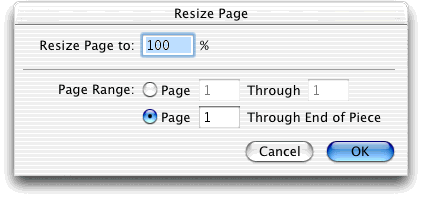
How to get there
Click the Resize tool  . In Page View, click the upper-left corner of a page.
. In Page View, click the upper-left corner of a page.
What it does
This dialog box lets you specify how much
you want to reduce or enlarge all the music (as well as text and expressions)
on a page of your score (or many pages). If you just want to reduce or
enlarge the music, while retaining an absolute staff size, see Resize
Staff System dialog box.
- Resize
Page to ___%. The number in this text box specifies how much you
want to resize the page, expressed as a percentage of the original full
size.
- Page
___ Through ___ · Page ___ Through End of Piece. These
options let you specify what range of pages you want to resize.
- Cancel
· OK. Click OK (or press return) to confirm, or Cancel to discard,
your reduction or enlargement specifications. You return to the score.
(If you clicked OK, be sure to choose Update Layout from the Edit Menu
to correct any uneven measure spacing introduced by the resizing.)
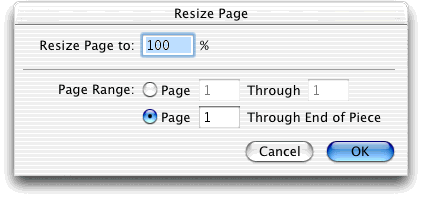
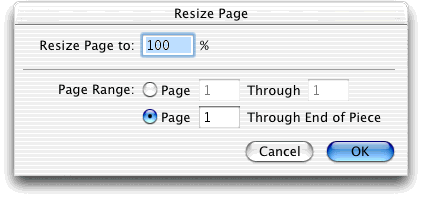
![]() . In Page View, click the upper-left corner of a page.
. In Page View, click the upper-left corner of a page.