Resize
Staff System
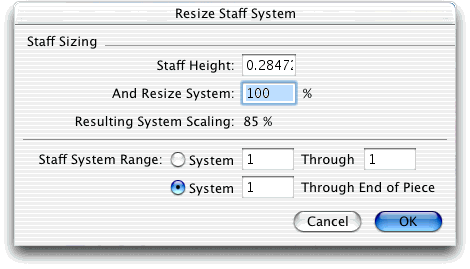
How to get there
Click the Resize tool  . In Page View, click directly to the left of, and between,
two staves that are part of the same system.
. In Page View, click directly to the left of, and between,
two staves that are part of the same system.
What it does
This dialog box lets you specify the percentage
of enlargement or reduction you want applied to a staff system.
- Staff
Sizing: Staff Height · And Resize System · Resulting System Scaling.
Set the staff height, then apply a percentage to the value. The static
text is the cumulative effect for all staves in the system.
Tip: the
staff height at 100% is 96 EVPUS or .3333 inches or .8467 cm.
- System
___ Through ___ · System ___ Through End of Piece. These
options let you specify what range of systems you want to resize.
- OK
· Cancel. Click OK (or press return) to confirm your reduction or
enlargement specifications. You return to the score. Be sure to choose
Update Layout from the Edit Menu to correct any uneven measure spacing
introduced by the resizing. Click Cancel if you decide not to resize anything.
You return to the score.
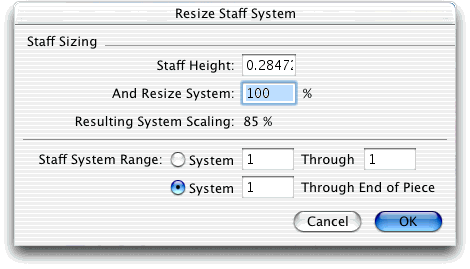
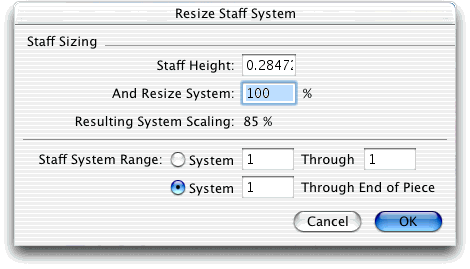
![]() . In Page View, click directly to the left of, and between,
two staves that are part of the same system.
. In Page View, click directly to the left of, and between,
two staves that are part of the same system.