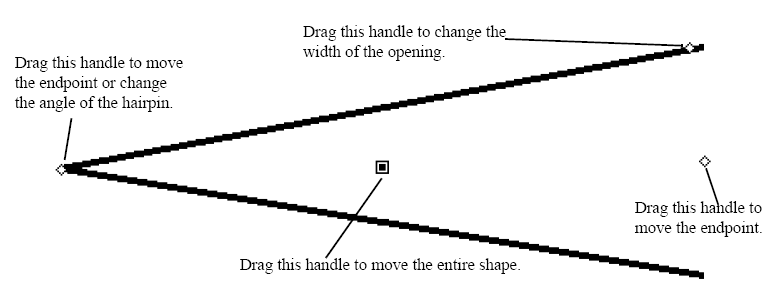Crescendo/Decrescendo
A crescendo may be notated either as a
“hairpin” shape or as the word cresc.
or crescendo. The hairpin can
be created with a Smart Shape crescendo. If you want the word cresc.,
you can use the Expression tool. See Expression
tool.
In all cases, the process for creating
crescendo or decrescendo markings is nearly identical.
- Click
the Smart Shape tool
 . The Smart Shape palette appears.
. The Smart Shape palette appears.
- Click
the Crescendo tool
 or Decrescendo tool
or Decrescendo tool  .
.
- Position
the cursor in the measure where you want the marking to begin so that
the cursor arrow points to the staff to which you’re attaching it. This
is particularly important when you’re working in orchestral scores; if
you accidentally attach a Smart Shape to the wrong staff, it won’t appear
in the correct staff when the parts are extracted.
- Double-click;
on the second click, hold the button down and drag to the right until
the hairpin is the correct length. You can also drag left to create
a decrescendo.
If the hairpin is already selected, it
displays diamond editing handles; if so, skip to the last two steps.
- Click
the Smart Shape tool
 . The Smart
Shape palette appears.
. The Smart
Shape palette appears.
- Click
the handle of the shape you want to modify. The shape displays
handles:
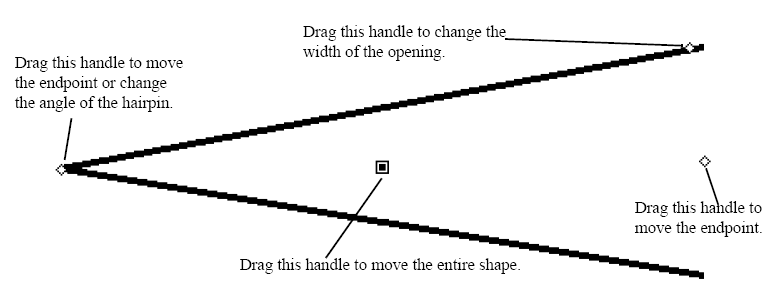
- Drag
the appropriate handle to change the width, angle, or height of the hairpin. If you do any dragging while pressing shift, the mouse will be
“constrained” to horizontal or vertical movements.
- Press
DELETE to remove the selected shape.
You can use any text you want in a Text
Expression: “crescendo,” “diminuendo,” and so on.
- Click
the Expression tool
 .
.
- Click
on, above, or below the note or measure to which you want to attach the
marking. The Expression Selection dialog box appears. If the crescendo
or decrescendo marking already appears in the list, double-click it and
click OK (or press RETURN).
You return to the score.
- Click
Create. The Text Expression Designer appears.
- Type
the text for your Text Expression (Crescendo, Diminuendo, etc.). Click
Set Font to choose a type style
- Click
OK (or press RETURN).
The mark will appear in the score.
 . The Smart Shape palette appears.
. The Smart Shape palette appears. . The Smart Shape palette appears.
. The Smart Shape palette appears. . The Smart
Shape palette appears.
. The Smart
Shape palette appears.