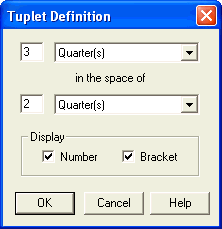
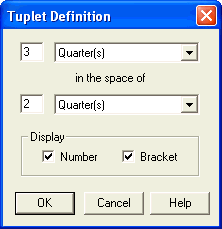
How to get there
To display the Tuplet Definition dialog
box, click the Tuplet tool ![]() , then click the first note to include in the tuplet group,
or click the first note of a tuplet, then double-click one of its handles.
Or, click the Speedy Entry tool
, then click the first note to include in the tuplet group,
or click the first note of a tuplet, then double-click one of its handles.
Or, click the Speedy Entry tool  , click a measure to display the editing frame, then press
ctrloption-1 to define the tuplet you want to enter.
, click a measure to display the editing frame, then press
ctrloption-1 to define the tuplet you want to enter.
What it does
In this dialog box you can define both the rhythmic and visual aspects of a tuplet grouping—the number of eighth notes that are to be played in the time of a quarter note, for example—and whether or not a bracket should appear, and so on.
When you create a new tuplet, PrintMusic usually places a number over it (such as the 3 above a triplet). In this dialog box, you can change the tuplet notation for each individual notation; for example, you could tell PrintMusic to display a bracket in addition to the number.
For example, suppose you want to create an eighth-note triplet. In the score, click the Tuplet tool, and click the first of the three normal eighth notes you want to transform into triplets. When this dialog box appears, enter 3 and 2 in the text boxes (“3 in the space of 2”); choose eighths from the drop-down list: 3 eighths in the space of 2 eighths. (Alternatively, you could create an eighth-note triplet by specifying 3 eighths in the space of 1 quarter.)These text boxes apply only to the tuplet you’re currently placing in the score.
| User Manual Home |

|