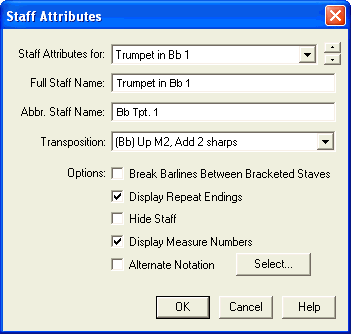
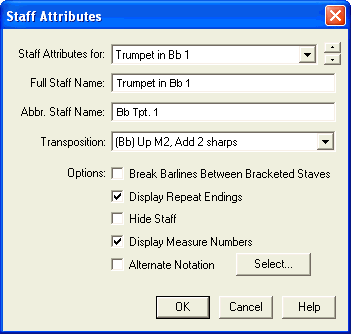
How to get there
Click the Staff tool ![]() . Choose Edit Staff Attributes from the Staff menu. Or,
double-click a staff handle, or a staff name handle.
. Choose Edit Staff Attributes from the Staff menu. Or,
double-click a staff handle, or a staff name handle.
What it does
In the Staff Attributes dialog box, you can specify several staff-specific traits for the staff whose handle you clicked, including its name and transposition.
|
For this instrument… |
Choose this transposition |
|
Non-transposing instrument |
None |
|
A instrument (e.g. A clarinet) |
(A) Up m3, Add 3 flats |
|
B flat instrument (e.g. clarinet, trumpet) |
(Bb) Up M2, Add 2 sharps |
|
B flat instrument-treble (e.g. tenor sax, bass clarinet) |
(Bb) Up M9, Add 2 sharps |
|
D instrument (e.g. trumpet) |
(D) Down M2, Add 2 flats |
|
E flat instrument (e.g. Eb clarinet) |
(Eb) Down m3, Add 3 sharps |
|
E flat instrument (e.g. alto sax) |
(Eb) Up M6, Add 3 sharps |
|
E flat instrument-treble (e.g. baritone sax) |
(Eb treble clef) Up M6+Octave, Add 3 sharps |
|
F instrument (e.g. French Horn) |
(F) Up P5, Add 1 sharp |
|
G instrument (e.g. alto flute) |
(G) Up P4, Add 1 flat |
|
Octave-transposing instrument (e.g. contrabass) |
Up Octave |
|
Octave-transposing instrument (e.g. piccolo) |
Down Octave |
Once you’ve established the transposing instruments’ staves, you can tell PrintMusic to display the full score either in its transposed form or in its untransposed (concert pitch) form. Choose Display in Concert Pitch from the Document menu to show the score untransposed.
The staves in the full score always print out exactly as they appear on the screen (whether transposed or in concert pitch); when you extract parts, however, the resultant parts are always printed in their transposed form.
For a more complete discussion of transposing instruments, see Transposing instruments.
| User Manual Home |

|