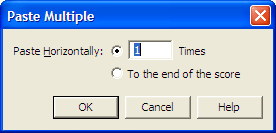
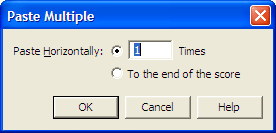
How to get there
Click the Selection tool ![]() , and select a region of measures. From the Edit menu, choose Cut or Copy (or press
, and select a region of measures. From the Edit menu, choose Cut or Copy (or press
What it does
When you copy music using the Paste Multiple command, PrintMusic offers you the chance to create multiple copies, placed one after another. For example, if you want a one-measure bass figure to repeat three times, you need only enter it once (in the first measure); then you can use the Selection tool to copy it into the second measure using the Paste Multiple command. This dialog box appears, asking how many times you want it copied; for example, enter 3 for Paste Horizontally and click OK. PrintMusic will copy the selected measure into measures 2, 3, and 4.
See Also:
| User Manual Home |

|