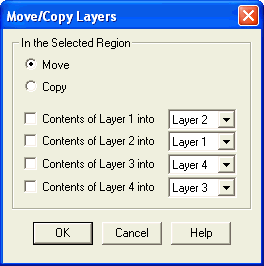
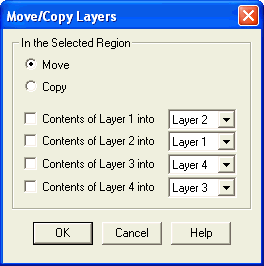
How to get there
Click the Selection tool ![]() , and select a region of measures. Choose Move/Copy Layers
from the Edit menu.
, and select a region of measures. Choose Move/Copy Layers
from the Edit menu.
What it does
The Move/Copy Layers command provides a way to move music from one layer to another. You can even swap the music between layers—if, for example, you mistakenly entered several stems-down notes in Layer 1, which you intended to use only for stems-up (upper) voices.
Tip: To display and work with layers independently, choose the layer, and then, from the View menu, choose Show Active Layer Only.
Be careful, however. If there’s already music in the layer you choose from the drop-down lists, it will be replaced by the music you’re transferring. (PrintMusic will warn you if you’re about to lose music that’s already in the destination layer.)
Note: If you set up these controls so that the contents of more than one layer get moved into the same other layer, PrintMusic will only move the highest-numbered layer’s contents. For example, if you indicate that you want the contents of Layers 2, 3, and 4 moved into Layer 1, only Layer 4’s music will actually be moved.
| User Manual Home |

|