 .
. in the Simple Entry palette. Notice an eraser appears next to your mouse cursor.
in the Simple Entry palette. Notice an eraser appears next to your mouse cursor.Editing with Simple Entry.
Whether you make a mistake when entering notes, or you change your mind about a passage, Simple Entry is the fastest, most efficient way to change music that has already been entered. With Simple Entry, you can change existing pitches or durations as well as add notes above or below a written note to create chords.
By the end of this lesson, you will know how to:
Note. To begin at this point, open "Tutorial 2a.MUS." (The accompanying Finale NotePad tutorial music files are available here. )
One option is to use the tools on the Simple Entry palette to make changes.
To use your mouse to delete, add, and change the pitch and duration:
 .
. in the Simple Entry palette. Notice an eraser appears next to your mouse cursor.
in the Simple Entry palette. Notice an eraser appears next to your mouse cursor.
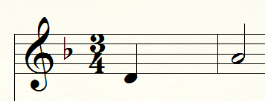
Note. At this point, do not choose any other tools or click another measure. If you do, Finale will automatically fill this measure with rests and you will need to undo (press
 and click the D space just to the left of the quarter note.
and click the D space just to the left of the quarter note.
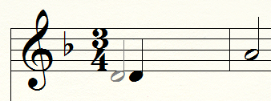
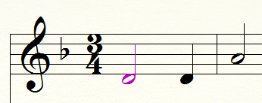
Note. If you increase a note's duration you'll need empty space in the measure–Finale prevents you from overfilling a measure. If you are unable to lengthen a note or add new notes to a measure, try deleting some other notes first or change one to a shorter duration.
Alternatively, use your computer keyboard to make changes. As was just pointed out, you can select any individual note in the score by holding down your
To edit notes with Simple Entry using your computer keyboard:
Note. If you make a mistake, you can always press
Tip. Using your MIDI Keyboard to specify the pitch in Simple Entry: With the caret active, simply play the desired note or chord to add it to the score. Use the Simple Entry palette or your computer’s keypad to change to a new duration.
 Previous Previous
|
Next 
|
| User Manual Home |

|