Simple Entry
Entering music with your mouse, computer keyboard, and MIDI keyboard.
Simple Entry offers three main ways to enter notes. The one you choose may depend on whether you are more comfortable pointing and clicking with your mouse, typing-in the notes using your computer keyboard, and/or also using a MIDI keyboard to specify the pitch.
By the end of this lesson, you will know how to:
- Enter notes using your mouse alone
- Enter notes using your computer keyboard
- Enter notes using your computer keyboard alone
- Entering multiple voices
- Entering triplets
Note. To begin at this point, open Tutorial 2.mus. The accompanying Finale NotePad tutorial music files are available here.
Clicking-in notes using your mouse alone
Entering notes with the mouse alone is perhaps the most intuitive and visual way to place notes into the score. While not the quickest or most efficient means, it is nonetheless reliable and easy, and a great place to start.
- Click the Simple Entry tool
 . Observe the Simple menu, which appears at the top of your screen. You will use this menu to change settings and to refer to keyboard shortcuts.
. Observe the Simple menu, which appears at the top of your screen. You will use this menu to change settings and to refer to keyboard shortcuts.
- Click the Half Note tool
 on the Simple Entry palette. Observe that your cursor now looks like a faded half note
on the Simple Entry palette. Observe that your cursor now looks like a faded half note  .
.
- We'll start by entering the vocal part. Click on the D below the staff in the first measure. A half note D appears below the staff.
- Click on the Quarter Note tool
 in the Simple Entry palette. Observe that your cursor now looks like a faded quarter note
in the Simple Entry palette. Observe that your cursor now looks like a faded quarter note  .
.
- Click the D quarter note to complete the first measure.
- Now, click the notes into the second measure. When you're done, the first two measures should look like this.
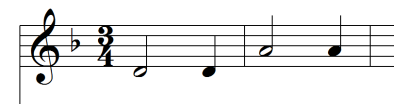
- Now, let's enter the E dotted quarter note on the first beat of measure 3. Click on the Quarter Note tool
 in the Simple Entry palette, then click the Dot tool
in the Simple Entry palette, then click the Dot tool  . Observe that your cursor now looks like a faded dotted quarter note
. Observe that your cursor now looks like a faded dotted quarter note .
.
- Click on the E line in the third measure.
- Double-click the Eighth Note tool
 . Double clicking on one of the tools in the Simple Entry palette de-selects all other tools.
. Double clicking on one of the tools in the Simple Entry palette de-selects all other tools.
- Click the F, then click the Quarter Note tool and enter the E on the last beat.
Note. If you accidentally enter the wrong duration, or want to change the duration after entering a note, hold down OPTION and type the new duration. (Your cursor remains unchanged with the same duration selected previously).
- Enter the dotted half note D in measure 4. Your first four measures should look like this:

Tip. If you make a mistake, press COMMAND+Z to Undo (or, choose Edit > Undo).
Entering notes with your computer keyboard
While pointing and clicking gets the job done, you can become much more efficient by introducing a few keystrokes. Instead of moving your mouse all the way to the Simple Entry palette every time you need to change durations, you can use your numeric keypad.
Note. Notebook users: You can use the Fn key to convert the right side of your keyboard into a number keypad – look for the small numbers on the keys.
- Type 5 on the numeric keypad. The Quarter Note tool is now selected. Numbers on the numeric keypad can be used to select duration; 4=eighth, 5=quarter, 6=half, etc.
- Click a quarter note on any pitch in measure 5.
- Press R to change this note to a rest. Now, to enter the next two notes by simply typing the pitches.
- Press ENTER. You'll see a purple note with a vertical bar through it. This is called the Simple Entry Caret, and is used to type notes into the score.
- Type A, then C. NotePad adds these pitches into measure 5. We'll type the notes into measures 6-7.
- Using the numeric keypad for the numbers, type 6, D, 5, C, A, B. Now, we need to add a natural to this note. To do so, press the N key in the numeric keypad.
- Type G to enter the last note in measure 7. The first 7 measures should look like this:

To see a list of all the Simple Entry keyboard shortcuts, click Simple > Simple Edit Commands.
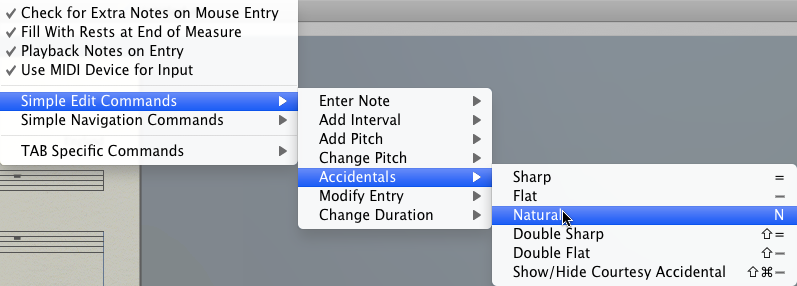
Use the Simple Edit Commands submenu to apply changes to selected notes, or to reference all the Simple Entry keyboard shortcuts
- Complete the solo line using either your mouse or keyboard. When you're done, the first page of your score should look like this:
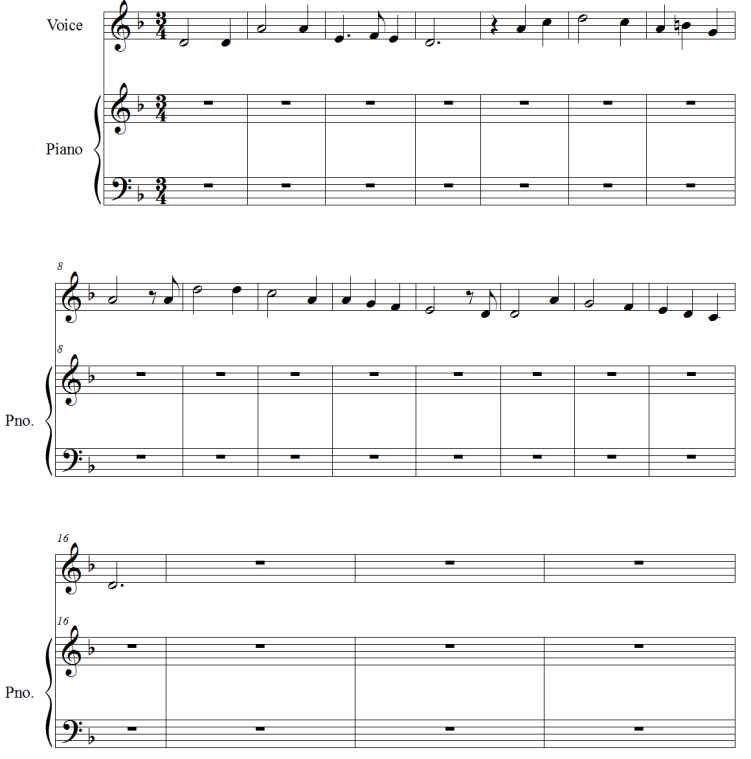
- To enter rests (instead of changing notes to rests), press 0.
- If, when typing pitches, the note appears in the wrong octave, press the LEFT ARROW to select the note, then press SHIFT+UP ARROW to move the note up an octave, or SHIFT+DOWN ARROW to move the note down an octave. (If the caret is active, these keystrokes apply to the caret pitch).
Entering the piano part
Next, we'll enter the piano part into the grand staff. This includes block chords in the left hand and descant accompaniment in the right hand, including a triplet in measure 7. For the following two sections, you will have the additional option of using your MIDI keyboard to help enter the pitches.
The left hand piano part is mostly chords. We'll enter those now. Entering chords with NotePad is fast and easy.
Note. For comprehensive Simple Entry instruction, open the file NotePadEntryExercise.mus.
- Enter the dotted half note on middle space D in the left hand piano staff. You could click the other notes in, but there is a faster way. Simply type the interval on your computer keyboard's number row.
- Type 3. NotePad adds the F directly above your D.
- Type 3 again. Notepad adds the A. You now have a d minor triad.
- [MIDI Keyboard users] The caret should now appear at the beginning of measure 2. Play a d minor triad to instantly enter the chord (notes D3, F3, and A3).
- Use one of the above methods to enter the remaining chords. When you get to measure 11, if you are not using a MIDI keyboard, simply type 4 to indicate the G a fourth above the D. After you've entered the left hand piano part, your score should look like this:

Entering multiple voices
When all harmonies are moving in rhythmic unison, it’s easy to enter more notes to the chord. But when a second voice with a different rhythm is required within a measure, you will need to enter the notes in a new layer. Each layer is a rhythmically independent voice, entered the same as you normally would.
-
OPTION+click the first measure of the top piano staff. The caret appears. Enter the following notes into measure 1.
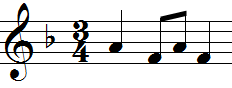
- Now, the music also calls for a dotted half note D on beat one. To add this note, first click the Layer popup menu in the lower left corner of the window, and choose Layer 2.

- Click, type, or play the dotted quarter note onto the first beat of measure 1. The note will appear read on-screen, indicating it's in layer 2.
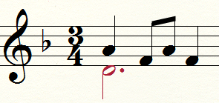
NotePad allows you to enter up to four independent voices per staff using Layers.
- Enter measures 1-6 of the top piano staff. Notes in Layer 2 are required in measures 1-5.
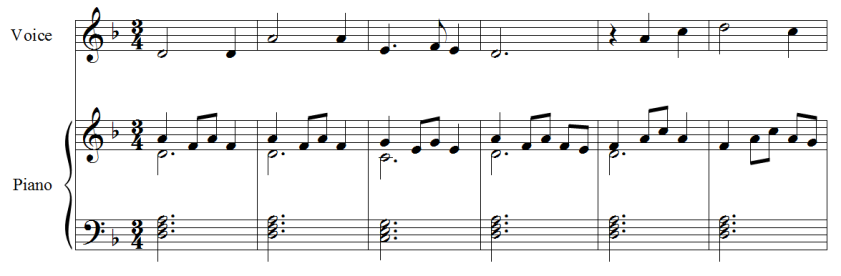
Entering triplets
Measure 7 includes a triplet on beat 2. NotePad will not allow you to overfill the measure, so you need to specify the triplet before entering all three notes. Here's how to do it.
- Enter the first two beats of measure 7 in the top piano staff.

- Now, click the Tuplet tool
 . Your cursor now looks like an eighth note triplet.
. Your cursor now looks like an eighth note triplet.

- Click the middle space B to add the first note of the triplet. NotePad automatically adds the triplet bracket and completes the triplet with placeholder rests.
Note. Instead of clicking-in tuplets, you can also type or play the first note of the tuplet into the score using the caret, and then press 9 to convert it to the first note of the tuplet. Then, type or play the following pitches to complete the tuplet.
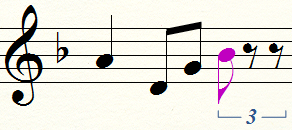
- Type N to raise the pitch to a B natural, then type A, B to complete the triplet. (The second B inherits the accidental from the first B natural automatically).
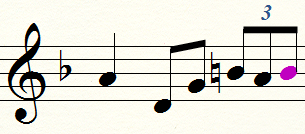
- Now, using what you have learned about triplets, replace measure 7 in the bottom piano staff with the following:

- For practice, complete the remaining measures in the top piano staff. Note the Layer 2 notes that will be required in measures 13 and 14. Or, for the next tutorial, you can open Tutorial 2a.mus, where this music has been entered for you.
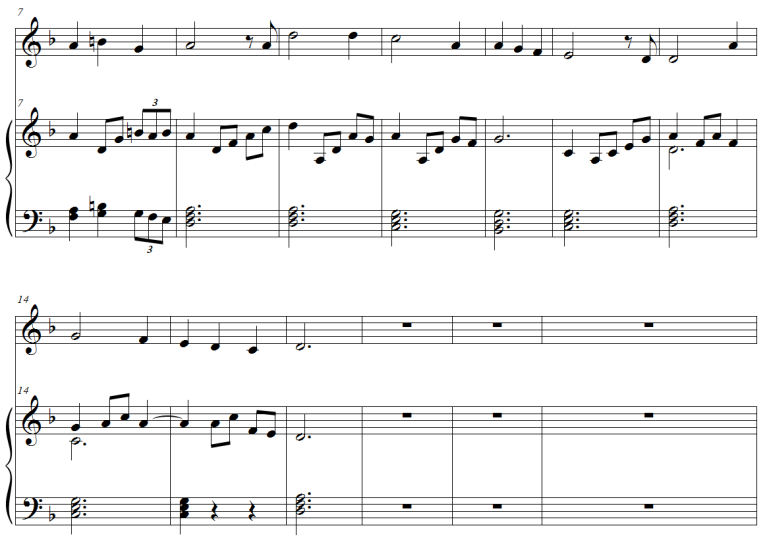
 . Observe the Simple menu, which appears at the top of your screen. You will use this menu to change settings and to refer to keyboard shortcuts.
. Observe the Simple menu, which appears at the top of your screen. You will use this menu to change settings and to refer to keyboard shortcuts. on the Simple Entry palette. Observe that your cursor now looks like a faded half note
on the Simple Entry palette. Observe that your cursor now looks like a faded half note  .
. in the Simple Entry palette. Observe that your cursor now looks like a faded quarter note
in the Simple Entry palette. Observe that your cursor now looks like a faded quarter note  .
. 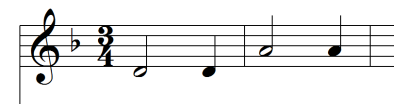
 in the Simple Entry palette, then click the Dot tool
in the Simple Entry palette, then click the Dot tool  . Observe that your cursor now looks like a faded dotted quarter note
. Observe that your cursor now looks like a faded dotted quarter note .
.  . Double clicking on one of the tools in the Simple Entry palette de-selects all other tools.
. Double clicking on one of the tools in the Simple Entry palette de-selects all other tools.

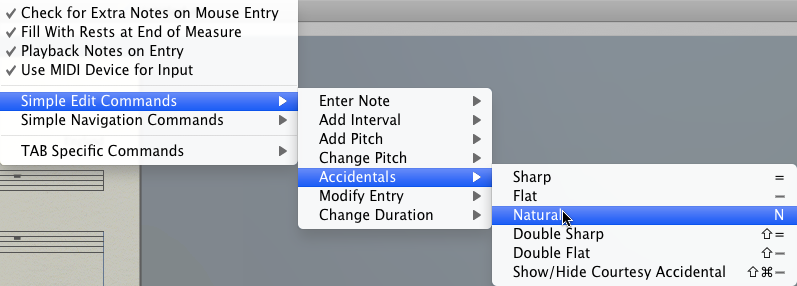
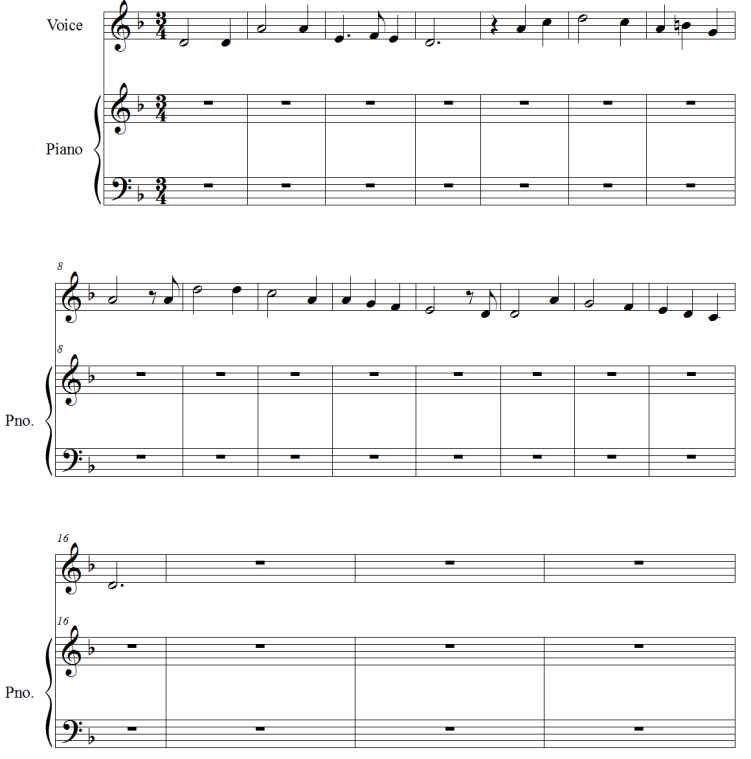

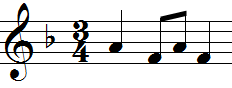

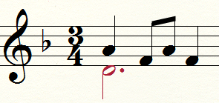
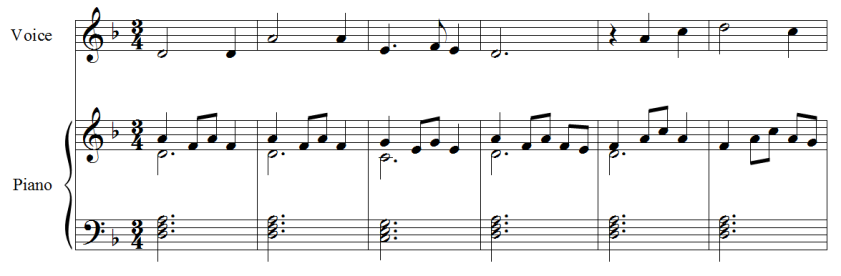

 . Your cursor now looks like an eighth note triplet.
. Your cursor now looks like an eighth note triplet. 
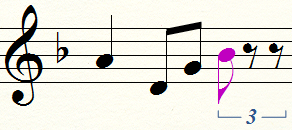
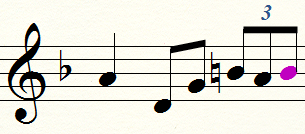

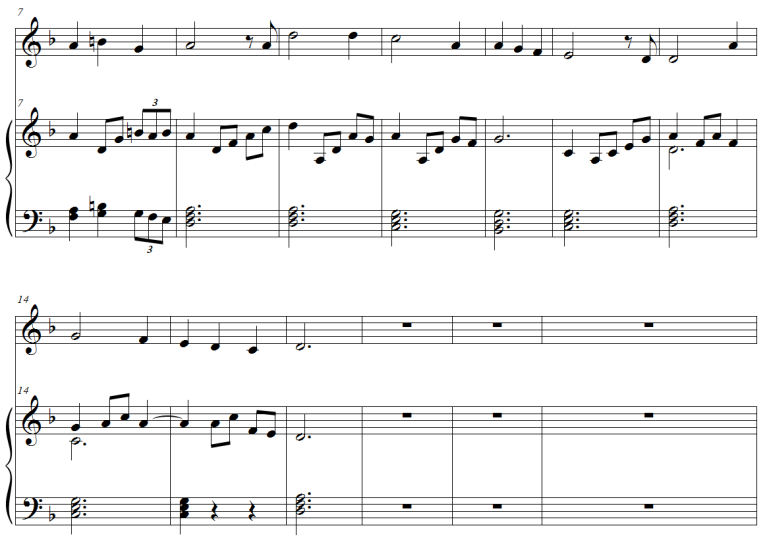
 Previous
Previous 
