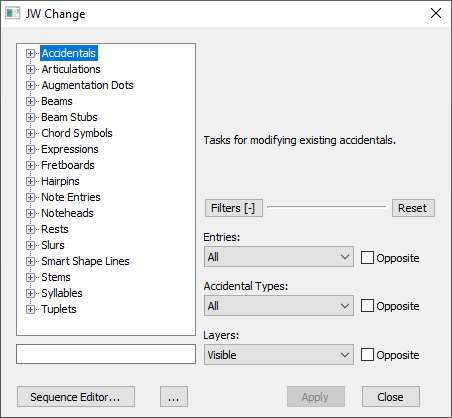
How to get there
Choose Plug-Ins > JW Tools > JW Change.
What it does
This plug-in changes existing elements in a document through a general user interface. The plug-in has over 200 tasks that are separated into 17 different sections. The options on the right-side of the plug-in will vary depending on the task that is chosen from the Tasks menu. Each option will have context sensitive options and a set of filters available. The filters allow for more precise control over which notation the plug-in modifies.
- Categories.
- Accidentals.
- Articulations.
- Augmentation Dots.
- Beams.
- Beam Stubs.
- Chord Symbols.
- Expressions.
- Fretboards.
- Hairpins.
- Note Entries.
- Noteheads.
- Rests.
- Slurs.
- Smart Shape Lines.
- Stems.
- Syllables.
- Tuplets.
- Search. Type into this field to locate options within the Tasks. The menu updates as you type.
- Filters. Click this option to expand or hide the filters section.
- Reset. Click this button to reset all filters back to their default state.
- Close. Choose this option to close the plug-in window without making changes or after you finished your edits.
- Apply. Choose this option to make the changes selected in the plug-in.
- Sequence Editor. Use this button open the Sequence Editor. See Sequence Editor.
- .... Visual Options. Click this button to open the Visual Options dialog box. See Visual Options.


