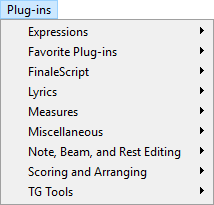
Noteman says: If the Plug-ins menu does not appear, you may have performed a custom install, or you may have removed or changed the name of the Plug-ins folder in your Finale installation directory. See Finale Installation Details.
How to get there
The Plug-ins menu is one of Finale's unchanging menus; that is, it appears regardless of which tool is selected.
What it does
Finale plug-ins are “mini-programs” that you can use to extend Finale’s abilities. A wide variety of plug-ins are installed with Finale. Although there is a default location for these plug-ins (see Finale Installation Details), you can specify a different path in the Preferences - Folders dialog box. All plug-ins located in the specified plug-in folder are listed in the Plug-ins menu. The plug-ins included with your Finale installation are already grouped into several subfolders, listed below.
Plug-ins operate on the entire document or a specified region. You can select this region with the Selection tool ![]() or with any other tool that supports region selection. Plug-ins that require a selection will notify you if a selection has not been made. Note that some plug-ins are not accessible in linked parts; to apply a plug-in to a part, you might consider extracting the part first.
or with any other tool that supports region selection. Plug-ins that require a selection will notify you if a selection has not been made. Note that some plug-ins are not accessible in linked parts; to apply a plug-in to a part, you might consider extracting the part first.
- Expressions. Use this submenu to launch the Auto-Dynamic Placement plug-in to place dynamics in your score based on the MIDI key velocities associated with each dynamic.
- Favorite Plug-ins. Use this submenu to access frequently used plug-ins. Move your favorite plug-ins to this folder for easy access and create your own submenus. See Favorite Plug-ins submenu.
- FinaleScript. Use this submenu to access the FinaleScript plug-in, options, and help resources. See FinaleScript submenu.
- JW Tools. Use this submenu to access the eight Jari Williamson plug-ins installed natively with Finale (v27.3 and later). See JW Tools submenu.
- Lyrics. Use this submenu to access helpful plug-ins for working with melismas and lyric positioning. See Lyrics submenu.
- Measures. Use this submenu to perform various tasks related to measures like creating coda systems, merging measures, creating and editing repeats, and splitting measures. See Measures submenu.
- Miscellaneous. Use this submenu to change fonts for various text items. See Miscellaneous submenu.
- Note, Beam, and Rest Editing. Use this submenu to access plug-ins to edit note, beams, and rests in your document. See Note, Beam, and Rest Editing submenu.
- Scoring and Arranging. Use this submenu to access plug-ins to analyze your score and create elements like drum grooves, piano reductions, and cue notes. See Scoring and Arranging submenu.
- TG Tools. Use this submenu to access sample plug-ins of the TGTools plug-in collection developed by Tobias Giesen. See TG Tools submenu.
See also:


