Noteman says: For a thorough discussion of MIDI capabilities in Finale, see MIDI.
This tool lets you edit the actual ![]() MIDIMIDI is a standardized protocol by which music applications, computers and MIDI instruments talk to each other. data that Finale stores with your music—key velocities (how hard each note was struck), start and stop times (note durations), continuous controller data (pedaling, modulation wheel usage, and so on), pitch bend information, and patch change events. Captured MIDI information isn’t really part of the notation itself. Instead, it consists of variables that a musician creates in a performance of the music—specifically when recording with HyperScribe. Stress and accents, rushing the beat—all of these human elements constitute captured MIDI data.
MIDIMIDI is a standardized protocol by which music applications, computers and MIDI instruments talk to each other. data that Finale stores with your music—key velocities (how hard each note was struck), start and stop times (note durations), continuous controller data (pedaling, modulation wheel usage, and so on), pitch bend information, and patch change events. Captured MIDI information isn’t really part of the notation itself. Instead, it consists of variables that a musician creates in a performance of the music—specifically when recording with HyperScribe. Stress and accents, rushing the beat—all of these human elements constitute captured MIDI data.
To use the MIDI tool, begin by selecting a region of music containing MIDI information that you want to edit; then choose commands in the MIDI Tool menu that let you increase, decrease, or gradually change any of these data types. If you only want to affect a one-staff region that fits on the screen, you can double-click the selected region to enter the MIDI
Other effects you can create with the MIDI tool include inserting and editing pitch bends, creating smooth crescendos and decrescendos, creating true swing-feel playback, randomizing certain playback variables to create a more human feel, and so on. To enter bank and program change data from the MIDI tool, follow the procedure for entering patch changes. Remember, a ![]() patchParticular instrument sounds within a MIDI channel. Consists of a simple program change or a combination of bank and program changes. is a combination of bank and program information. You can also send MIDI messages directly to your MIDI device, including bank and program changes and specific controller data.
patchParticular instrument sounds within a MIDI channel. Consists of a simple program change or a combination of bank and program changes. is a combination of bank and program information. You can also send MIDI messages directly to your MIDI device, including bank and program changes and specific controller data.
MIDI data vs. Human Playback
If you want precise control over every aspect of the MIDI data, you can use the MIDI tool instead of applying Human Playback. The MIDI tool can edit the raw MIDI data of your score, from a single note to an entire staff. You can visually edit pitch bends, velocity, patch changes, and other parameters. If Human Playback provides all the control you desire over your performance, you can disregard this section, since Human Playback adds this data for you (temporarily) every time you play back the score.
Note that Finale’s Human Playback feature can automatically assign playback effects throughout a Finale document. To hear any playback effects assigned deliberately with the MIDI tool, you first need to disable Finale’s Human Playback feature. To do this,
Tip: In order to hear effects applied with the MIDI tool during playback, you must set Human Playback to None in the Playback Controls.