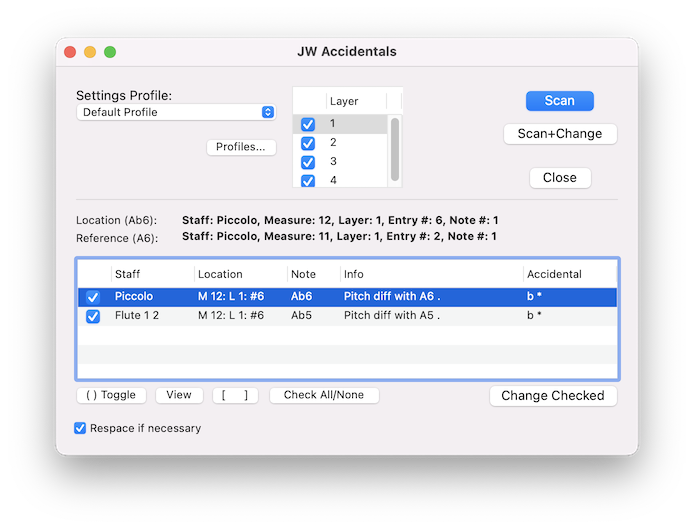
How to get there
Choose Plug-Ins > JW Tools > JW Accidentals.
What it does
This plug-in helps to find and correct cautionary accidentals in your document. It works differently than other cautionary accidental solutions for music notation software since it first provides a list with suggested accidental changes. In the next step, the user confirms which of the changes that should be made.
- Settings Profile. This drop down menu provides a list of the available profile settings to choose from.
- Profiles... Clicking this button opens the Profile Editor dialog box. The Profile Editor allows for adding, editing and deleting settings profiles that can be selected from the Settings Profile drop down menu.
- Scan. This option will scan the selected area using the Profile selected. The results of the scan will show in the report list field in lower portion of the plug-in.
- Scan+Change. Clicking this button will scan and change the region in one step. Be aware that using this option will automatically make all changes in accidentals that the plug-in finds and the results of this scan will not be displayed in the report list below.
- Close. Click this button to close the main plug-in window without making any changes or when you have completed your necessary changes.
- Location Details. After a scan has been completed, suggested accidental changes will appear in the report list field at the lower portion of the plug-in window. Clicking on one of these proposed changes will populate this area with information about where the accidental and its reference can be found.
- Report List. This areas contains the suggested accidental changes found during a scan. Use the checkbox to the left to select the accidentals to be changed. Click to highlight one of the suggestions to populate the Location Details section and to enable the buttons to the bottom left of the field. Double-click on an item in the list to toggle between highlighting the score with the entire scan region, the proposed accidental change, or the reference note.
- ( ) Toggle. Toggles the parenthesis state for the highlighted accidental in the report list.
- View. Pressing this will make sure the measure for the highlighted accidental line is visible on screen. The selected region will not change.
- [ ] button. This button will toggle between highlighting the region in the document for the scanned region, the area around the proposed accidental changes, and the area around the reference note (if available). This is produces the same resulsts as double-clicking an item in the Report List field.
- Check All/None. Toggles between checking all the items in the Report List or none.
- Change Checked. This button processes the proposed items that are checked in the Report List.
- Respace if necessary. Check this if the music should be automatically spaced in the spots where the accidentals were added. Both score and parts are respaced, but only in the changed measures/parts.
See also: