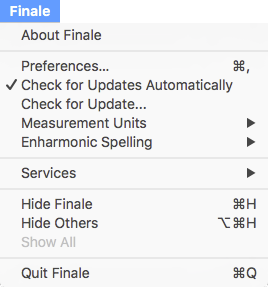How to get there
The Finale menu is one of Finale’s unchanging menus; that is, it appears regardless of which tool is selected.
What it does
You can find an assortment of document and program settings in Finale’s application menu.
- About Finale. Choose this command to display the About Finale dialog box, which shows the version of Finale you are using, serial number, and Computer ID along with a way to contact Customer Support. The Computer ID is a code specific to each authorized computer and can help you identify machines when managing authorizations through the MakeMusic website.
- Preferences. Choose this command to display the Preferences dialog box, where you can configure Finale's program-wide settings.
- Check for Updates Automatically. Choose this option to have Finale regularly check for maintenance updates. These updates include incremental feature additions and solutions to defects. If an update is available, you will be notified the next time you launch Finale.
- Check for Update. Choose this option to have Finale manually check for maintenance updates.
- Measurement Units. Use this submenu to choose the measurement unit you would like to use for all manual spacing adjustments in Finale's various dialog boxes. See Measurement Units submenu.
- Enharmonic Spelling. Use this submenu to control the chromatic spelling of your music when you enter notes using MIDI (such as Speedy Entry with MIDI or HyperScribe) or use one of Finale's retranscription commands (Import MIDI File, Retranscribe, utilities like Implode Music, Explode Music, and Respell Notes). See Enharmonic Spelling submenu.
- Services. These options are not Finale-specific but depend on services available on your computer. Consult your computer’s documentation or the documentation available within these services for more information.
- Hide Finale. Use this Apple command to hide all Finale windows and dialog boxes on your screen.
- Hide Others. Use this Apple command to hide all apps other than Finale on your screen.
- Show All. If you have already hidden Finale and/or other application windows, choose this option to show them.
- Quit Finale. Choose this option to exit Finale. Finale closes all open file automatically, after first asking you if you want to save your changes.