Your success at creating notation with the HyperScribe tool depends largely on the settings you make in the Quantization Settings dialog box. The simpler the assortment of rhythmic values in your piece, the better Finale transcribes them; but Finale can handle even rhythmically complex pieces if you’ve made the proper settings.
These settings include your beat source, the smallest note you will input, and your ![]() quantizationA process of rounding off rhythmic values of notes played in a MIDI performance to the nearest selected duration, resulting in a cleaner transcription of the notes. type settings. For a complete discussion of beat source and quantization options, see Quantization Settings dialog box and Recording with HyperScribe.
quantizationA process of rounding off rhythmic values of notes played in a MIDI performance to the nearest selected duration, resulting in a cleaner transcription of the notes. type settings. For a complete discussion of beat source and quantization options, see Quantization Settings dialog box and Recording with HyperScribe.
The following table is designed to help you make the correct quantization settings before you begin. Consult this table if you find that (1) Finale is quantizing (rounding off) smaller values—such as sixteenth notes—into chord clusters with larger values, such as eighth notes, or (2) Finale isn’t quantizing enough—in other words, you’re finding that eighth notes are being notated as sixteenth notes separated by sixteenth rests, for example, or (3) Finale isn’t correctly notating triplets or other tuplets.
Consult the Beat (Tap), Rhythm and Time columns of this table to find the assortment of rhythmic values and Time Signatures that correctly characterizes the rhythmic values of the piece you’re trying to notate.The Smallest Note Value and Type of Quantization columns show you what settings to use in the Quantization Settings dialog box to notate the described rhythm.
(To specify a Beat Duration—that is, the rhythmic value of your tap—in HyperScribe, choose HyperScribe > Beat Source > Tap and click a note value in the Tap Source dialog box.)
| Beat (Tap) | Rhythm | Time | Smallest Note | Type of Quantization |

|

|

|

|
Space Notes Evenly |

|

|

|

|
Space Notes Evenly |

|
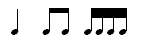
|

|

|
Space Notes Evenly |

|
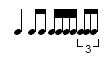
|

|

|
Space Notes Evenly |

|
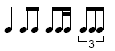
|

|

|
Mix Rhythms |

|
 |

|

|
Mix Rhythms |

|

|

|

|
Mix Rhythms |

|

|

|

|
Space Notes Evenly |

|
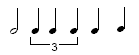
|

|

|
Mix Rhythms |

|
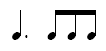
|

|

|
Space Notes Evenly |

|

|

|

|
Mix Rhythms |

|

|

|

|
Space Notes Evenly |

|
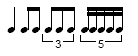
|

|
32nd note | Space Notes Evenly |

|
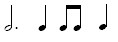
|

|

|
Mix Rhythms |
To retranscribe a region
- Choose MIDI/Audio > Quantization Settings. The Quantization Settings dialog box appears.
- Change the quantization settings as needed.
- Click the note that you want to be the smallest note value and the type of quantization you require.
- Choose whether you want grace notes and an inner voice notated in the selected region by clicking More Settings. The More Quantization Settings dialog box appears. Change your settings and click OK.
- Click OK to return to the document.
- Choose the Selection tool
 and select the region you want to re-notate.
and select the region you want to re-notate. - Choose MIDI/Audio > Retranscribe. Finale retranscribes the region according to the new settings. All MIDI information is maintained, but if any markings appeared on the original notes, they are removed.