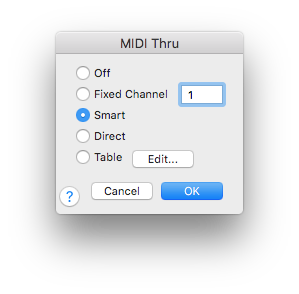
How to get there
Choose MIDI/Audio > Device Setup > MIDI Thru.
What it does
MIDI Thru is the MIDI configuration whereby you play the MIDI notes (or another controller) on a MIDI device, the MIDI signal travels to your computer, and the computer in turn sends the signal to a second MIDI output device—the one that actually produces the sound. If you have such a setup, you must turn on MIDI Thru to tell Finale to pass incoming MIDI signals along to the next MIDI device.
Use the MIDI Thru dialog box to choose how you want MIDI Thru to work when you use Finale. The choices are to turn MIDI Thru off, map all ![]() channelsMIDI channels are used to transmit and receive MIDI information such as note on and note off messages as well as controller and patch information to your MIDI device(s). to a single fixed channel, use Smart MIDI Thru (for recording with HyperScribe or editing with Speedy Entry), map each channel directly to the channel that is being played, or use an editable table of channels where you explicitly map each incoming channel to the outgoing channel you specify.
channelsMIDI channels are used to transmit and receive MIDI information such as note on and note off messages as well as controller and patch information to your MIDI device(s). to a single fixed channel, use Smart MIDI Thru (for recording with HyperScribe or editing with Speedy Entry), map each channel directly to the channel that is being played, or use an editable table of channels where you explicitly map each incoming channel to the outgoing channel you specify.
- Off. Click this option if you don’t want to use MIDI Thru at all. When selected, no routing takes place.
- Fixed Channel. Click this option if you want to route all incoming channels to the single channel you specify. Enter the number of the channel that you want all channels mapped to.
- Smart. Click this option if you want to hear the channel and patch assigned to a staff while you’re recording with HyperScribe or editing with Speedy Entry. When selected, Finale looks at the ScoreManager to see what instrument sound is set for the staff, and routes all incoming signals to the channel defined for that instrument. Note, however, that if you’re just playing your MIDI keyboard and not recording with HyperScribe or editing with Speedy Entry, Finale continues to use the last active "smart" channel (i.e., the last edited staff’s channel).
- Direct. Click this option if you want Finale to map the outgoing channels directly to the incoming channels that are being played. (This is the same as choosing Table and leaving the MIDI Thru Table at its default mapping, in which the outgoing channel is the same as the incoming channel.)
- Table • Edit. Click this option if you want to map incoming channels to different outgoing channels on a channel-by-channel basis. Click Edit to display the MIDI Thru Table dialog box where you can remap each incoming channel by entering a channel number in each text box.
- OK • Cancel. Click OK to confirm the MIDI Thru setting, or click Cancel to discard any changes you’ve made to the dialog box and return to the score. If you selected a MIDI Thru mode, MIDI Thru will be checked in the MIDI/Audio menu. If you selected Off, MIDI Thru will not be checked, indicating that no MIDI Thru mode is in use.
See also: