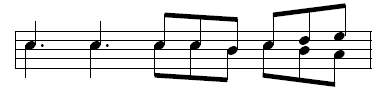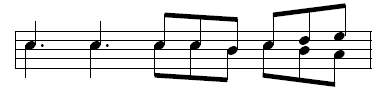A double stem is a second stem, pointing
in the opposite direction from the note’s original stem. A note with a
double stem often signifies two voices in unison.
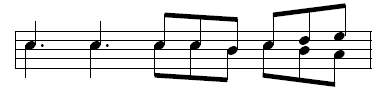
- Click the Special Tools tool
 , and click the measure
in question.
, and click the measure
in question.
- Click the Double/Split Stem Tool
 . A handle appears on every notehead in the measure;
another appears above the staff, and another below.
. A handle appears on every notehead in the measure;
another appears above the staff, and another below.
- To create a double stem, click the handle below
any note or chord. A second stem appears on the note you clicked,
no matter which way the original stem pointed. To restore the note to
its original single-stemmed status, click the lower handle again so that
it’s no longer highlighted.
Once you’ve created a chord with a double
stem, you can create split stemming within the chord, giving the effect
of a separate inner voice.
- To create a split stem, click the handle of
each notehead that you want to attach to the upper stem only. Each
notehead you click joins the upper stem. The remaining notes are attached
to the lower stem. To restore a note to its original stem, click the split
stem handle again so that it’s no longer highlighted.