Latin Percussion plug-in
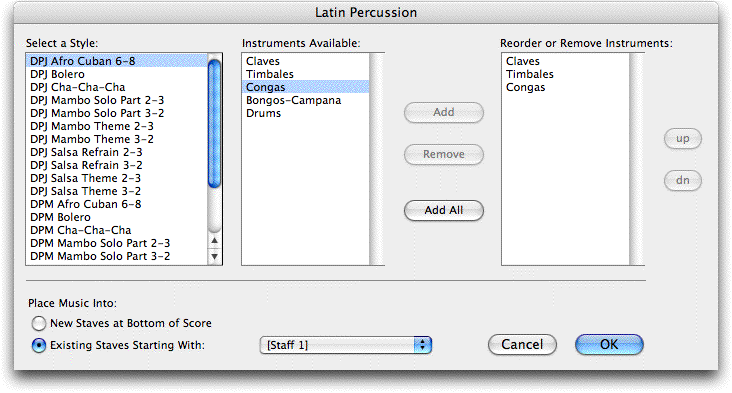
How to get there
- To apply Latin percussion to a region,
select the region with the Selection tool
 .
.
- Choose
 > Scoring and Arranging > Latin
Percussion.
> Scoring and Arranging > Latin
Percussion.
What it does
The Latin Percussion plug-in automatically
generates authentic notation and playback of Latin Percussion rhythms
designed by Professor Jose Cortijo. This plug-in uses a highly specialized
variety of noteheads for performance indications. Authentic Latin percussion
sounds are included with Finale’s SmartMusic Softsynth SoundFont, and
applied to staves automatically when you use this plug-in. (This plug-in
assumes SmartMusic SoftSynth is chosen as your MIDI output device in the
MIDI Setup dialog box).
(For a list of Latin Percussion sounds, and how to use them in other documents,
see Latin
Percussion MIDI Map Table in the Appendix).
Note. All latin percussion
styles, except Afro-Cuban 6-8, can be used with the following time signatures:
2/4, 4/8, 2/2 (cut), 4/4 (common), 8/8, 4/2, or 8/4. Afro-Cuban 6-8 is
designed for use with 3/8, 6/16, 6/8, 12/16, or 12/8. time.
- [Select
a Style] · [Instruments Available] · [Chosen Instruments]. The
Select Style column displays a list of styles to choose from. Prior to
choosing a style, be sure your document is set to the appropriate time
signature for the style. (See Latin Percussion Styles and Instruments
in the Appendix for details). When you choose a style, instruments characteristic
of that style appear under the Instruments Available column. When you
select a different style, the instruments here change to those included
in the selected style. Select the instruments you would like to add (COMMAND-click
to add to your selection), and click the Add button. When you click Add,
the selected instruments appear in the Chosen Instruments column - ready
for inclusion in the document.
- Add
· Remove · Add All. Click Add to place the selected instruments
for the style under the Chosen Instruments column. Click Remove to clear
selected instruments from the Chosen Instruments column. Click Add All
to place all instruments for the style into the Chosen Instruments column.
- Place
Music into: New Staff or Staves at Bottom of Score · Existing Staves Starting
with. Select New Staff or Staves at Bottom of Score if you want
Finale to create a new staff for each instrument below the existing staves.
Select Existing Staves Starting with _ to fill existing staves with Latin
rhythms starting with the staff selected in the pop-up menu (replacing
whatever music is currently on them).
- OK
· Cancel. Click OK to add the Latin percussion rhythms to the selected
region based on the style and instruments you have chosen. Click Cancel
to dismiss the dialog box without adding rhythms.
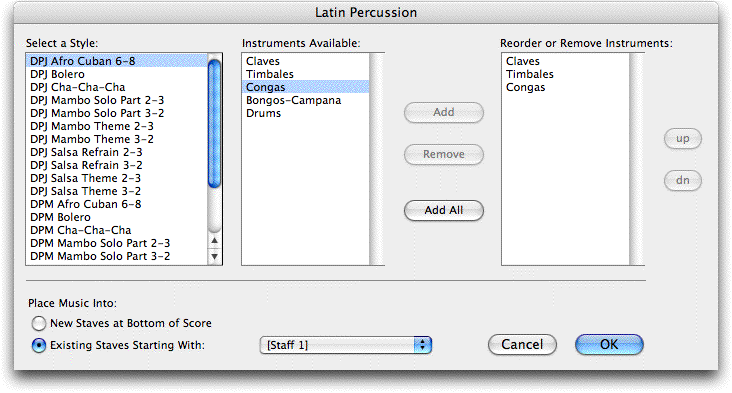
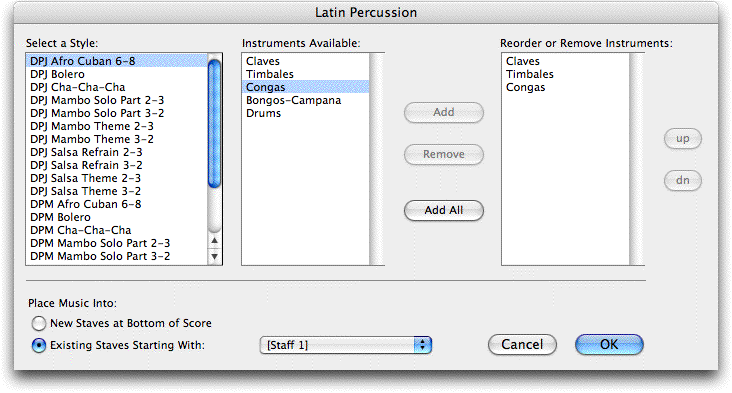
 .
.
