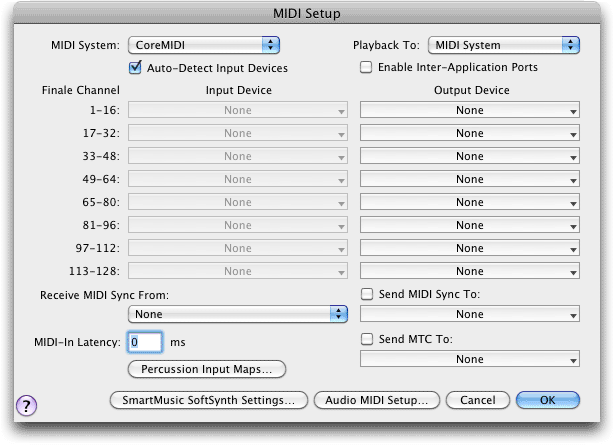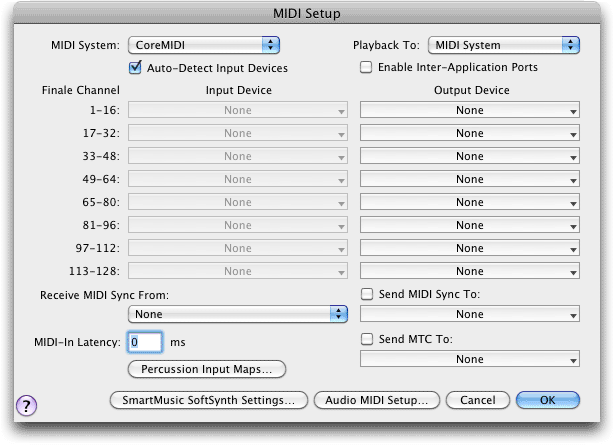MIDI Setup dialog box
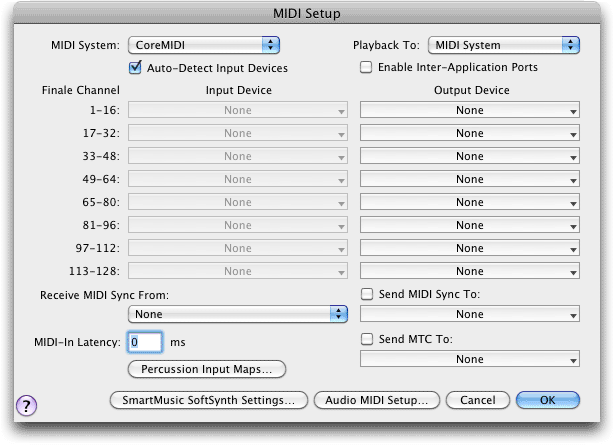
How to get there
Choose MIDI/Audio > Device Setup > MIDI/Internal SpeakerSetup.
What it does
In the MIDI Setup dialog box you can edit
a number of settings pertaining to your MIDI interface setup.
- Auto-Detect Input Devices. This check box allows you to automatically assign MIDI Input devices to banks. For example, if you unplug one external MIDI keyboard and then plug in a different model, Finale will automatically detect the new device and add it to the Input Device for base channel 1. When checked, Finale disables the other Input menus.
- Playback To: MIDI System • QuickTime Playback • SmartMusic SoftSynth. Choose MIDI System to playback using the MIDI System specified in the MIDI System pop-up menu (to the left). Select Quicktime
Playback if you want Finale to play back your piece using QuickTime Musical
Instruments through your Macintosh’s speaker instead of a MIDI instrument.
Choose SmartMusic SoftSynth Playback to use Finale’s General MIDI sound
font for instrument sounds during Internal Speaker Playback.
- MIDI
System: CoreMIDI. Use this pop-up menu to select the MIDI system
you plan to use for communication within your MIDI setup. Choose CoreMIDI
to use Apple’s built-in MIDI System. Finale lists the available input
and output devices for each bank of 16 Finale channels. Select the Output
and Input Devices you plan to use. Finale Channel: 1-16 • 17-32...113-128.
There are 128 Finale channels available for MIDI note entry and playback.
They are grouped into eight 16-channel banks. Each bank represents one
or more MIDI devices and their 16 available MIDI channels, depending on
your MIDI setup. For example, each bank of Finale channels could be mapped
as follows:
- Finale channels/MIDI channels on the connected instrument:
- 1-16 Device
One 1-16
- 17-32 Device
Two 1-16
- 33-48 Device
Three 1-16
- 49-64 Device
Four 1-16
- 65-80 Device
Five 1-16
- 81-96 Device
Six 1-16
- 97-112 Device
Seven 1-16
- 113-128 Device
Eight 1-16
- Enable
Inter-Application Ports. Check this box to tell Finale to publish
its virtual drivers. When this box is checked, Finale generates four "Finale
2012 Input/Output" ports which you can select in other MIDI applications
that support inter-application MIDI. For more information, see To use
Inter-application MIDI.
- Output
Device • Input Device. The Output and Input Device options let
you choose where you want MIDI data sent to or received from. This pop-up
menu lists the port(s) that are available for MIDI, from which Finale
can receive and play back MIDI data. For details specific to each MIDI
system, see Setting up your MIDI system.
To select an input or output device for a
bank of channels, choose an item from the appropriate pop-up menu. If an
item is unchecked, it is not currently in use and you can select it; if
an item is checked, it has already been selected for the current bank
of channels; if an item is gray, it’s already in use as an input or output
device for another bank of channels—and you must deselect it from the
other bank of channels if you want to reassign it. If an item is italicized,
it does not exist in your current Audio MIDI Setup. If you want to select
more than one item, SHIFT+select for additional items.
The items you select for a bank of channels
appear in an abbreviated form in the pop-up menu. To see the full listing,
click the pop-up menu to see which items are checked.
- Receive
MIDI Sync From. Select the input device you wish to direct Finale’s
real-time transcription and playback. When you use MIDI sync, Finale will
follow the tempo of another device, such as a drum machine. You can only
receive MIDI sync from one device. For details specific to each MIDI system,
see How to use MIDI Setup.
- Send
MIDI Sync To. Select Send MIDI Sync To if you want Finale to transmit
MIDI sync signals whenever it plays back your score. This checkbox works
the same as in previous versions.
- Send
MTC To. Select Send MTC Sync To if you want Finale to transmit
SMPTE MIDI Time Code signals whenever it plays back your score. Click
the pop-up menu and choose the program you would like to send MTC signals
to. If the program is not in this list, open it and set it to recieve
MTC. (Consult the program’s documentation if you do not know how to do
this).
- MIDI
In Latency. Enter a value in this text box to correct for a delayed
response from an external MIDI device during a HyperScribe session. The
MIDI latency value compensates for the short delay it sometimes takes
for MIDI information to travel from an external MIDI device into the computer.
- Percussion Input Maps. Click this button to open the Percussion Input Maps dialog box where you can properly configure an external MIDI device for percussion input. See Percussion Input Maps dialog box.
- SmartMusic SoftSynth Settings: Choose this option to open the SoftSynth Playback Setup dialog
box where you can adjust SoftSynth settings such as the output level.
See SoftSynth Playback
Setup dialog box.
- Audio
MIDI Setup. Choose this command to open OS X’s Audio MIDI Setup
dialog box where you can adjust settings for MIDI input and playback.
For example, you might use Audio MIDI Setup to assign a name to the port
used to connect your external MIDI device. (The port’s name will appear
accordingly in Finale’s MIDI Setup dialog box).
- OK
• Cancel. Click OK (or press return) to return to the score. Click
cancel to discard any changes you’ve made to the MIDI setup, and return
to the score.
Tip. Refer to
the beginning pages of the Finale Tutorials to assist you in connecting your MIDI
instrument to Finale.
See Also:
MIDI
MIDI/Audio
menu