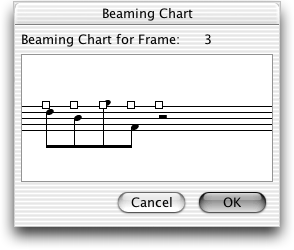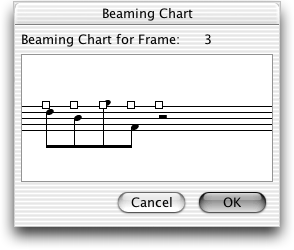Beaming Chart dialog box
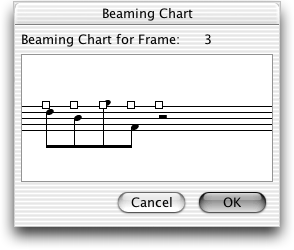
How to get there
- Click the Mirror tool
 , then click an empty measure; the Tilting Mirror dialog
box appears.
, then click an empty measure; the Tilting Mirror dialog
box appears.
- Assemble a composite mirror by clicking the arrow buttons
to maneuver your "window" from measure to measure in the score,
dragging the dotted-line "cut bar"
inward to enclose the desired notes, clicking Next, and saving your changes;
repeat this process as needed.
- Click OK, then click Rebeam, then click
Rebeam to Beam Chart.
- If a mirror already exists in the score,
SHIFT+click it; the Mirror Attributes dialog box appears. Click Rebeam,
then click Rebeam to Beam Chart.
What it does
Using the cut bars as described above,
you can assemble a measure composed of notes copied from other measures
in the score. The resultant measure is a composite mirror, whose notes
are dynamically linked to the "real" notes from which they were
copied. Because you build a composite mirror by combining material from
other measures, the beaming of eighth notes (and smaller values) may not
be correct. The Beaming Chart dialog box lets you specify the beaming
in a composite mirror.
- Beaming
Chart for Frame (#). This beaming window displays a for each eighth note (or smaller value). You
break a beam between one note and another by clicking the handle of the
second note. Any notes whose handles you haven’t selected will be beamed
together. (If you want all notes beamed together, select the first handle
in the measure.)
- OK
• Cancel. Click OK to confirm the rebeaming you’ve done and return
to the Mirror Attributes dialog box. Click Cancel to tell Finale to ignore
any changes you made in this dialog box, leave the beaming as it was,
and return you to the Mirror Attributes dialog box.
See Also:
Beaming
Tilting Mirror dialog box
Mirror
Tool