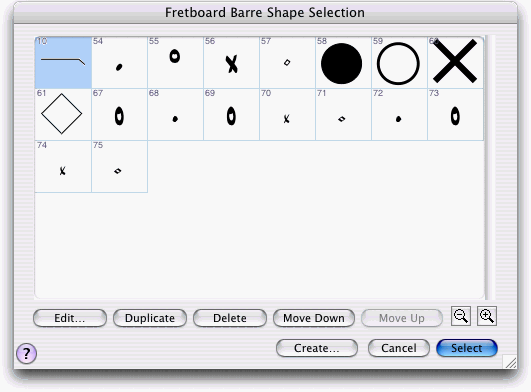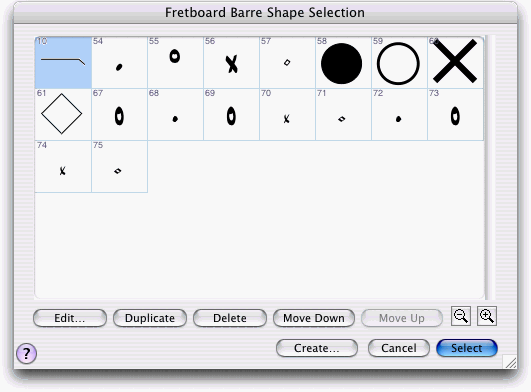Fretboard Shape Selection dialog box
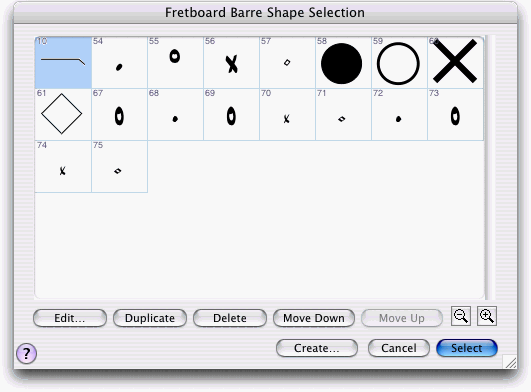
How to get there
- Click the Chord tool
 . The Chord menu appears.
. The Chord menu appears.
- Choose Chord > Manual Input, then click
any note that doesn’t have a chord symbol attached.
- In the Chord Definition
dialog box, click the Edit Styles button.
- In the Fretboard Styles box,
click on Fonts & Shapes. Click any Select button.
- If a note has a chord symbol attached,
click the note to make the chord’s handle appear. Double-click the handle,
then click the Edit Styles button. Click on Fonts & Shapes. Click
any Select button.
What it does
In this dialog box you can select the shapes
for barre symbols, open or muted strings and other symbols.
- Select.
If you have clicked a shape in the Fretboard Shape Selection dialog box,
click Select to return to the Fretboard Style Fonts & Shapes dialog
box. Finale puts the shape you selected in the custom fretboards using
this fretboard style. Double-clicking a shape is the same as clicking
it once and clicking Select.
- Cancel.
Click Cancel to return to the Fretboard Style Fonts & Shapes box without
having made a shape selection.
- Edit.
If you’ve selected a shape in the Fretboard Shape Selection box
by clicking it once, click Edit to enter the Shape Designer, where you
can modify the shape. See Shape Designer for more information.
- Create.
If you don’t see the shape you’re looking for in the Fretboard Shape Selection
box, click Create to enter the Shape Designer, where you can build one
of your own. See Shape Designer for more
information.
- Duplicate.
Click this button to create a copy of the selected shape that you can
modify with the Shape Designer. You can select more than one item. Use
SHIFT-click to select an additional item and include all the items in
between. Use COMMAND-click
to select only a specific additional item in the list.
- Delete.
If you’ve selected a shape in the Fretboard Shape Selection box by clicking
it once, click Delete to remove it from the selection box. You can select
more than one item. Use SHIFT-click to select an additional item and include
all the items in between. Use COMMAND-click to select only a specific
additional item in the list. If the shape is used in the score, the Delete
Element dialog box is displayed, where you can specify delete options.
See Delete Element dialog box.
- Move
Up • Move Down. Click these buttons to move the selected item or
items up or down in the list. You can select more than one item. Use SHIFT-click
to select an additional item and include all the items in between. Use
COMMAND-click
to select only a specific additional item in the list.
- [Magnifying glass icons]. Use the magnifying glass icons to zoom in and out. Click and drag the lower right corner of the dialog box and drag to resize it.
See Also:
Chord Definition
Fretboard Editor