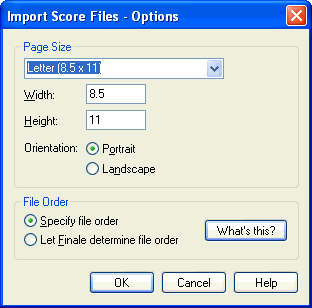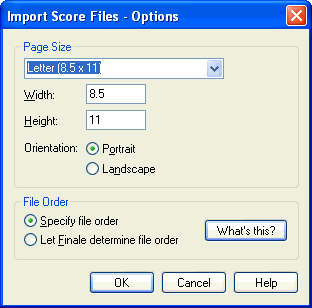
How to get there
From the File menu, choose Import, then
Score. Select a file or files and click Open.
What it does
In this dialog box, specify the page size
and orientation as well as the method for choosing file
order upon conversion.
- [Page
sizes] • Width: • Height: • Portrait • Landscape. Select the desired
page size from the drop-down list or type in the desired Width and Height
(custom will be displayed in the drop-down list). Select Portrait or Landscape
as well.
- Specify
File Order • Let Finale Determine File Order. If you initially
select more than one file for conversion, these options will be available.
Each Score file will consist of either a single page of the score, or
a part of the page. Because of this, it is often necessary to import many
score files at once for conversion into a single Finale document. Choose
Specify File Order to select the order of the files and page breaks. With
this option selected, clicking OK will open the Import
Score Files - Order dialog box where you can make
these settings. Choose Let Finale Determine File Order to let Finale use
standard Score naming con-ventions (Name01.pag...Name02.pag, or Name001a.mus...Name001b.mus
etc.) to order the files and assign page breaks.
- OK
• Cancel. Click OK (or press enter) to generate the Finale file.
If Specify File Order is chosen, clicking OK will open the Import
Score Files - Order dialog box. Click Cancel to return to the score
without generating a Finale document.
See Also:
Import
Score Files - Order
File
Menu