Noteman says: To easily record, or ‘conduct,’ a unique tempo change for any region, use TempoTap.
If your tempo marking includes a metronome component as described above, Finale automatically interprets it for playback. If not, follow these instructions to define its playback effect.
- Choose the Expression tool
 .
.If you haven’t yet placed the marking in the score, double-click where you would like to add the marking. When the Expression Selection dialog box appears, choose Tempo Marks, click the desired marking, click Edit, and then skip to step 3.
-
COMMAND+double-click the handle. The Expression Designer dialog box appears.
- Click the Playback tab to display the playback options.
- From the Type popup menu, choose Tempo.
- Enter a number in the Set to Value box. This defines the expression to change the playback tempo to this setting whenever the marking appears in the score.
The number you type into the box is a standard metronome setting. This setting is measured in quarter notes per minute, but you can change it to half notes—or any other value—using the Tempo popup menu.)
- Click OK (or press RETURN). If you just defined a new expression, click Assign to add it to the score. Any time Finale encounters the expression you’ve just defined when it plays back your score, the tempo will change to reflect the expression’s playback definition.


 )
)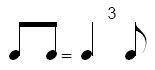 The method listed above for creating metronome markings is quick and easy, but it can’t handle sophisticated tempo indications like the one shown at right. In these cases, you can use Finale’s
The method listed above for creating metronome markings is quick and easy, but it can’t handle sophisticated tempo indications like the one shown at right. In these cases, you can use Finale’s 
