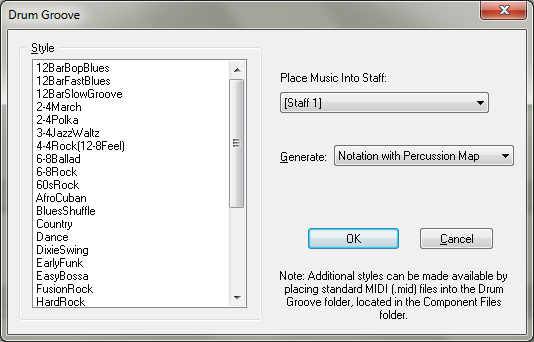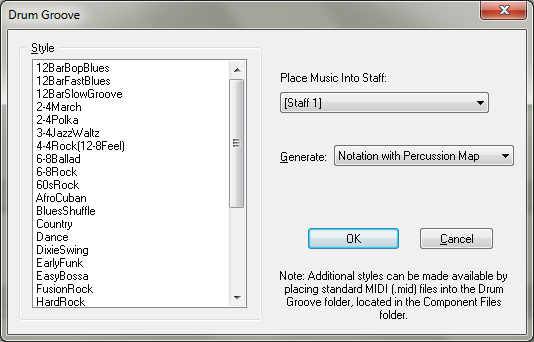Drum Groove
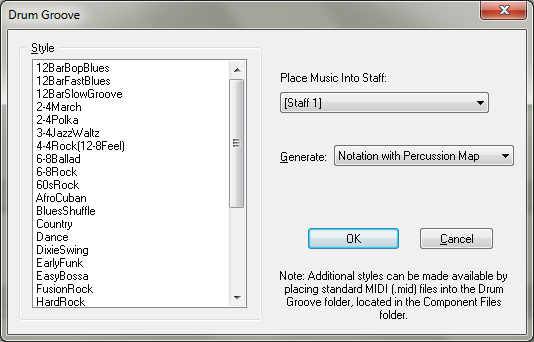
How to get there
Select a region of the document with the
Selection tool. From the Utilities Menu, choose Add Drum Groove.
What it does
The Drum Groove utility allows you to add
a percussion part to the score containing one of many available rhythms,
or “Drum Grooves”. These drum grooves include percussion notation along
with a corresponding percussion map.
- Style.
From this list, choose the drum groove style you would like to add to
the document. The drum groove you choose should correspond to the tempo
and time signature of the piece. For example, Jazz Waltz should be applied
section of music in triple meter. If the region selected in the score
exceeds the duration of the drum groove, the drum groove will repeat until
the end of the selected region. Each style in this list corresponds to
a MIDI file in the Finale SongWriter 2012/Component Files/Drum Groove
folder. As noted in the dialog box, you can add supplement this list
by adding any MIDI file with a percussion track (on channel 10) to the
Drum Groove folder. The MIDI file’s name appears in this list. Then, when
the new style is chosen, SongWriter uses the MIDI data on channel 10 as the
drum groove.
The Drum Groove utility does not read MIDI
data on any channel other than channel 10. If a MIDI file contains percussion
notation in a channel other than 10, open the file in SongWriter (or another
program that supports MIDI editing) and change the staff (or track) containing
the percussion notation to channel 10.
- Place
Music Into Staff. Select a staff from the drop-down menu to add the drum groove into
any existing staff.
- Generate:
Notation with Percussion Map · Normal Notation · Slashes. Choose
Notation with Percussion Map to add drum notation in addition to a percussion
map which assigns each percussion instrument to a specific notehead and
staff line or space. Choose Normal Notation to add the drum groove as
normal notation. If you choose this option, notation appears on the staff
based on MIDI Note numbers instead of a percussion map. Choose Slash Notation
to display the drum groove as slash notation in the score.
- OK
· Cancel. Click OK to add the drum groove to the document based
on the setting chosen. Click cancel to return to the score without adding
a drum groove.