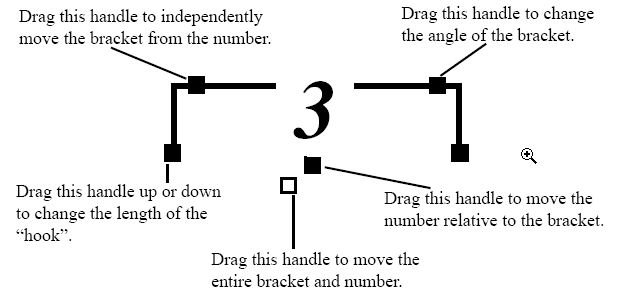Tuplets
- Click
the Tuplet tool
 .
.
- Click
the first note to be included in the tuplet group. The Tuplet Definition
dialog box appears.
- Specify
the rhythmic composition of the tuplet. On the top part of the
screen SongWriter is asking, “How many notes of what rhythmic value are
to fit in the space normally allotted to how many of what value?” Enter
the number of each rhythmic value in the text boxes. Specify the rhythmic
value itself by selecting the rhythmic-value from the popup menu.
For example, to define a standard quarter note
triplet, you could fill out the values either as “3 (quarters) in the
space of 2 (quarters),” or “3 (quarters) in the space of 1 (half).”
- Specify
the visual appearance of the tuplet. SongWriter lets you specify
whether you want a number or bracket above the tuplet. See Tuplet
Definition dialog box.
- Click
OK (or press return).
- Click
the Tuplet tool
 ; then click the first note of the tuplet. Handles
appear on the tuplet’s bracket (or slur, or number).
; then click the first note of the tuplet. Handles
appear on the tuplet’s bracket (or slur, or number).
- To
reposition the entire tuplet, drag the main handle (which is unshaded).
- To
change the length of the hook, drag the left or right hook handle.
- To
move the shape closer to or away from the notes, drag the shape handle
up or down.
- To
change the angle of the shape, drag the slope handle.
- To
move the number closer to or away from the notes, drag the number handle.
- To
delete the tuplet definition (and restore the notes to “normal”), click
any handle and press delete.
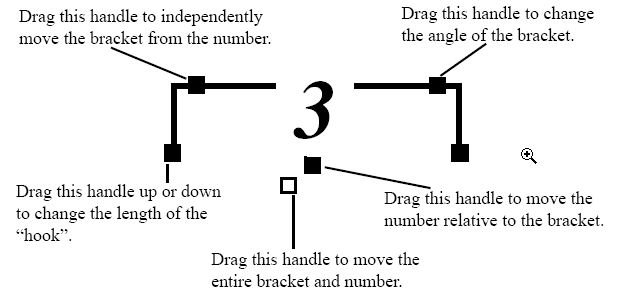
- Click
the Simple Entry tool
 . The Simple Entry palettes appear.
. The Simple Entry palettes appear.
- Click
the icon representing the desired note’s duration. Click any accidental
tools, if desired.
- Click the
Simple Tuplet tool
 on the Simple Entry palette.
on the Simple Entry palette.
- Click
the staff. A note appears where you clicked with rests filling
out the rest of the triplet. By default, the triplet will use the duration
of the first note to define the triplet. If there isn’t enough room to
create the full tuplet or you click within an already existing tuplet,
SongWriter will enter a note of the duration you selected.
- While entering
with the Simple Entry Caret, press 9 (or numpad 9) to begin a tuplet.
To nest tuplets, simply create one, then
the other, as described in To
turn ‘normal’ notes into a tuplet group, above. It makes no difference
whether you create the outer or inner tuplet first.
For full instructions on the use of SongWriter’s
real-time transcription tool, HyperScribe, see Recording
with HyperScribe. However, you may find these supplementary instructions
helpful.
- Choose
Quantization Settings from the MIDI Menu. These settings are used
when importing a MIDI file, and transcribing with the HyperScribe tool.
- Select
your smallest note duration. If you will be playing nothing smaller
than eighth note triplets, choose the sixteenth note.
Tip: If your real-time
transcriptions consistently transcribe durations that are too large, lower
the smallest note duration.
- Select
Tuplets.
- Click
OK (or press return).
Continue with the transcription in the usual way.