Time Signature
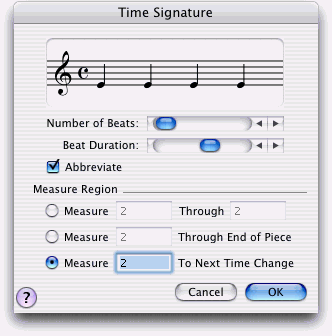
How to get there
Click the Time Signature tool  , and double-click a measure.
, and double-click a measure.
What it does
In this dialog box you can specify a new
meter for the measure you clicked (and following measures).
SongWriter will default to a time signature
of  in the few cases where SongWriter needs a default setting.
in the few cases where SongWriter needs a default setting.
- Number
of Beats · Beat Duration. Use the upper scroll
bar to specify the upper number of the time signature—the number of beats
in each measure. Use the lower scroll bar to specify the lower number
of the time signature—the rhythmic value of each beat. For greatest control,
click the right and left arrow buttons to change the number one increment
at a time. The way that you define your meter is very important, because
it also governs beaming in the affected region.
- Measure
___ Through ___. Click this option, and then specify the range
of measures you want to be affected by this new time signature by entering
their numbers in these text boxes. SongWriter will display the measures
numbers for any region you have drag-selected in these text boxes.
- Measure
___ Through End of Piece. If you want the meter to be changed from
the measure you clicked all the way to the end of the document, click
this option. (In the text box, SongWriter proposes the measure you originally
clicked.)
- Measure
___ To Next Time Change. If you want the meter to be changed from
the measure you clicked until the next measure with a different time signature,
click this option. (In the text box, Print proposes the measure you
originally clicked.)
- Abbreviate.
Use the Abbreviate checkbox to specify whether to abbreviate (
 ) or not (
) or not ( ) in a particular occurrence of a time signature. You can
decide whether or not to use the symbols (
) in a particular occurrence of a time signature. You can
decide whether or not to use the symbols ( or
or  ) each time a cut or common time signature appears
in your music. This capability lets you easily mix
) each time a cut or common time signature appears
in your music. This capability lets you easily mix  and
and  (or
(or  and
and  ) in one piece. Here’s an example.
Perhaps you normally use the symbols for common and cut time in a piece,
but you occasionally need to use bot cut and common time in
the same piece. Edit the time signatures in the measure where you want
to change their appearance, and choose the appropriate option.
) in one piece. Here’s an example.
Perhaps you normally use the symbols for common and cut time in a piece,
but you occasionally need to use bot cut and common time in
the same piece. Edit the time signatures in the measure where you want
to change their appearance, and choose the appropriate option.
- OK
· Cancel. Click OK (or press return) to exit this dialog box and change
the time signature in the specified measures. Click Cancel to exit this dialog box without changing the meter.
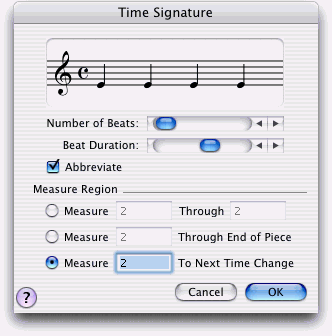
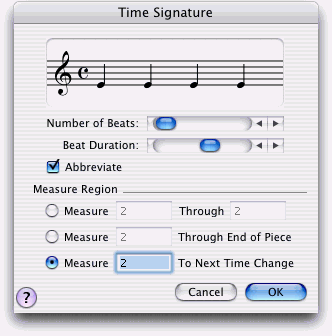
![]() , and double-click a measure.
, and double-click a measure. in the few cases where SongWriter needs a default setting.
in the few cases where SongWriter needs a default setting. (or
(or 