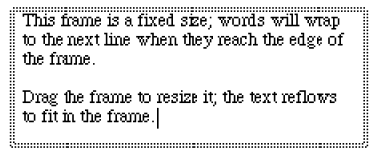Text
blocks
A text block can be almost any piece of
text: a note to the conductor, a page of dialogue, performance instructions,
or an extra verse of lyrics, for example. You can place block text, in
any font and size, anywhere in the score.
Text blocks created in Scroll View and
text blocks created in Page View are treated differently. SongWriter always
assigns a text block to a measure if you are in Scroll View when the text
block is created. To create a page-assigned text block, you must be in
Page View. If you wish to create a measure-assigned text block in Page
View, select Attach New Text To Measure from the Text Menu.
- Click
the Text tool
 . The Text Menu appears.
. The Text Menu appears.
- Double-click
the document window where you want to place text. The editing frame
appears, with a flashing cursor to indicate the insertion point.
- Type
the text directly into the score without dragging to create a frame. Press
return
(type a carriage return) to start a new line. The frame expands horizontally
and vertically to accommodate the text you enter.

A single dashed line indicates that the frame
will expand vertically and /or horizontally as you type.
- Click
the Text tool
 . The Text Menu
appears.
. The Text Menu
appears.
- Double-click
the document window, and drag to create a rectangle to accommodate your
text. An editing frame of the size you create appears, with a flashing
cursor to indicate the insertion point. The placement of the insertion
point—left, center, or right—depends on the justification options selected
in the Text Menu.
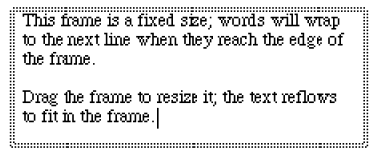
A double dashed line indicates that the frame is a fixed
size; it will not expand as you type.
- Enter
the text you want displayed. The placement of the text within the
frame—left, center, or right—depends on the justification options selected
in the Text Menu. The words wrap when you reach the side of the frame.
- To
resize the frame to accommodate additional text, drag the side of the
frame to the desired size.
- Click
the Text tool
 . The Text Menu
appears.
. The Text Menu
appears.
- Double-click
a text block handle. The editing frame appears around the text.
- Click
within the selected text block to edit the text. The insertion
point appears where you click. Select some text, then use the Text Menu
to change the character or text block settings for the selected text.
- Use
the Alignment submenu of the Text Menu or Frame Attributes dialog box
to change a text block’s attributes, such as whether it is assigned to
a measure or a page or pages, how it’s positioned, and so on.
If a standard frame is set for a text block
(Standard Frame is selected in the Text Menu), you can resize the text
block on-screen by dragging its frame. If you’re using a custom frame
for a text block (Custom Frame is selected in the Text Menu), see “To resize a custom
frame” next for instructions.
- Click
the Text tool
 . The Text Menu
appears.
. The Text Menu
appears.
- Double-click
a text block handle. The editing frame appears around the text.
- To
change the text block’s shape or size on-screen, drag any side of the
frame to stretch the shape.
- Click
the Text tool
 . The Text Menu appears.
. The Text Menu appears.
- Double-click
a text block handle. The editing frame appears around the text.
- To
change the text block’s shape or size on-screen, drag any side of the
frame to stretch the shape.
- Click
the Text tool
 . The Text Menu appears.
. The Text Menu appears.
- From the
Text Menu, choose Assign to Measure.
- Double-click
the document window where you want to place text. Or double-click and
drag to create a fixed-size text block. The editing frame appears,
with a flashing cursor to indicate the insertion point.
- Click
the Text tool
 . The Text Menu appears.
. The Text Menu appears.
- Drag
a text block’s handle to adjust its placement in the score. Drag-enclose
or shift-click additional text block handles to select them. You can drag
multiple text blocks on the score to position them.
- Choose
Page View from the View Menu, if it isn’t already selected.
- Click
the Text tool
 . The Text
Menu appear.
. The Text
Menu appear.
- Click
a page-assigned text block handle, then choose Alignment from the Text
Menu. Choose Left to place the text block on the left margin of
the page; choose Center Horizontally to center it between the left and
right margins; or choose Right to align it on the right margin.
Note: When you change
the horizontal Alignment, SongWriter clears any manual positioning that
was done in the score.
- Select a
text block handle or drag-enclose to select a group of handles.
- Press
delete.
- Choose
Select Default Fonts from the Document Menu. The Select Default
Fonts dialog box appears.
- Click
the Set Font button across from Text. The Font dialog box appears
in which you can select the font you want to use for your text blocks.
- Click
OK twice. You return to the score. Now any new text you create
with the Text tool will use the font you selected. Old text blocks will
not be affected.