Staff Attributes
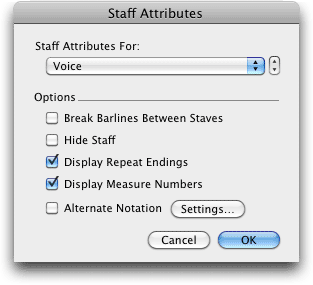
How to get there
Click the Staff tool  . Choose Edit Staff Attributes from the Staff Menu. Or,
double-click a staff handle, or a staff name handle.
. Choose Edit Staff Attributes from the Staff Menu. Or,
double-click a staff handle, or a staff name handle.
What it does
In the Staff Attributes dialog box, you
can specify several staff-specific traits for the staff whose handle you
clicked, including its name and transposition.
- Staff
Attributes for: Arrow controls. These arrows appear to the right
of the staff name popup menu, making it easy for you to
move consecutively through the staves to select staff attributes. Click
the arrows to change staves instead of choosing a new staff name from
the popup menu.
- Break
barlines between staves. Normally, when you group some staves together,
the barlines are drawn continuously through them (including the blank
spaces between them). Select “Break Barlines Between Staves” if you want
barlines—both normal and repeat barlines—not to continue through to the
next staff above this one. (If this staff isn’t part of a staff group,
you won’t notice any difference. You group staves by selecting their handles
with the Staff tool and double-clicking one of the selected handles. See
Bracket
Attributes dialog box.)
- Hide
Staff. Select this option to hide the current staff. Use this control
when you want to hide a staff you’ve created that contains playback effects
such as written out trills or tremolos. The word “(hidden)” appears in
Staff Lists next to the staff name for any staves that are hidden.
- Display
Repeat Endings and Text Repeats. This checkbox shows repeat endings
on the staff. Deselect this checkbox for the lower staff of a piano staff,
for example.
- Display Measure
Numbers. This checkbox determines whether or not SongWriter will show
measure numbers on this staff.
- Alternate
Notation · Select. Use this checkbox
and select button to set alternate notation for the entire staff. See
Alternate
Notation dialog box.
- OK
· Cancel. Click OK (or press return) to confirm, or Cancel to discard,
the settings you’ve made in this dialog box and return to the score.
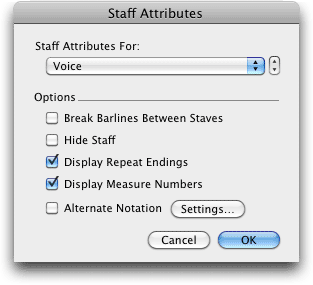
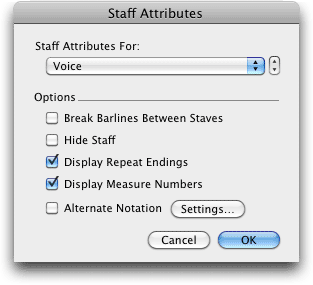
![]() . Choose Edit Staff Attributes from the Staff Menu. Or,
double-click a staff handle, or a staff name handle.
. Choose Edit Staff Attributes from the Staff Menu. Or,
double-click a staff handle, or a staff name handle.